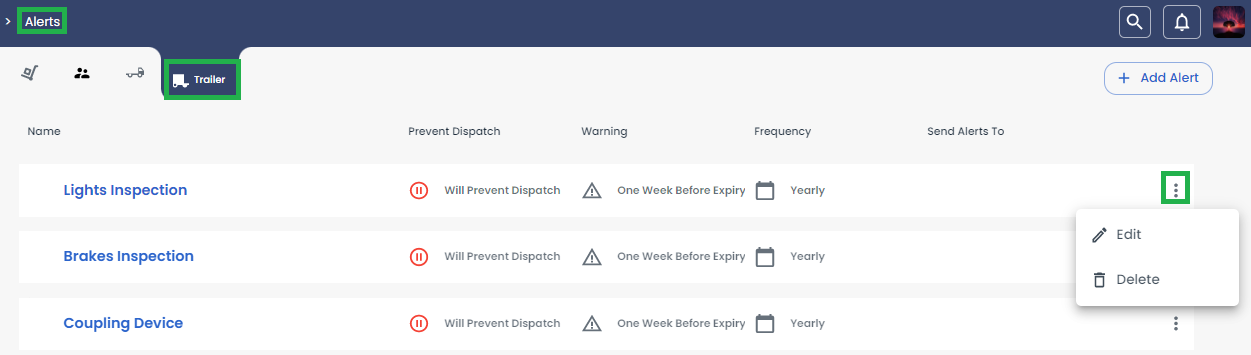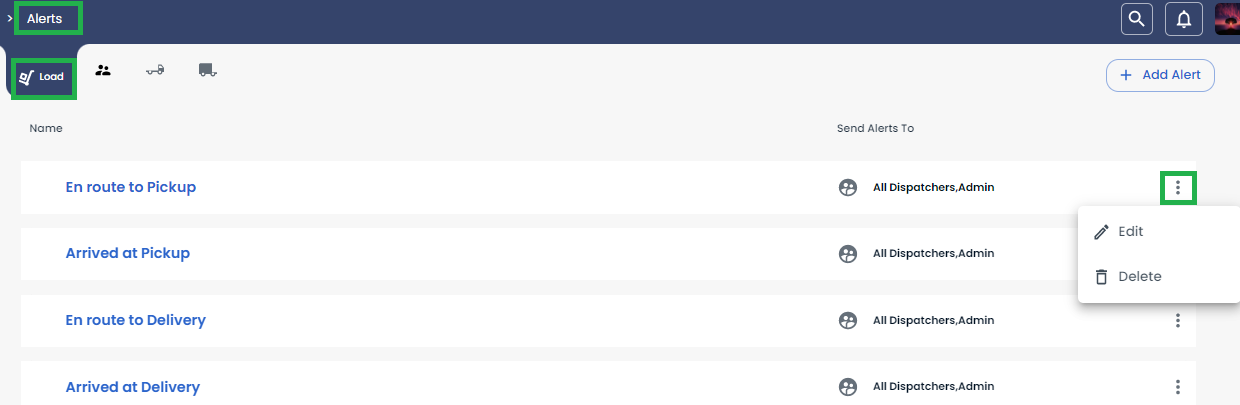Alerts
This article summarizes how to add alerts to important certifications in LoadOps
Overview
Using the Alerts feature, manage your important notifications in LoadOps and set up alerts to be notified of any load updates and document expirations.
Please go to Settings ➡️ Alerts to add Load, Driver, Tractor, and Trailer Alerts.
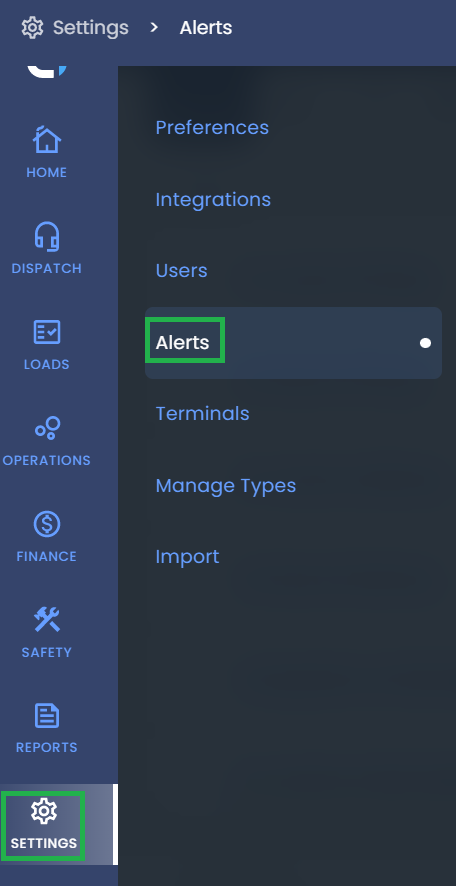
Load
The application comes with several default system wide alerts shown below:
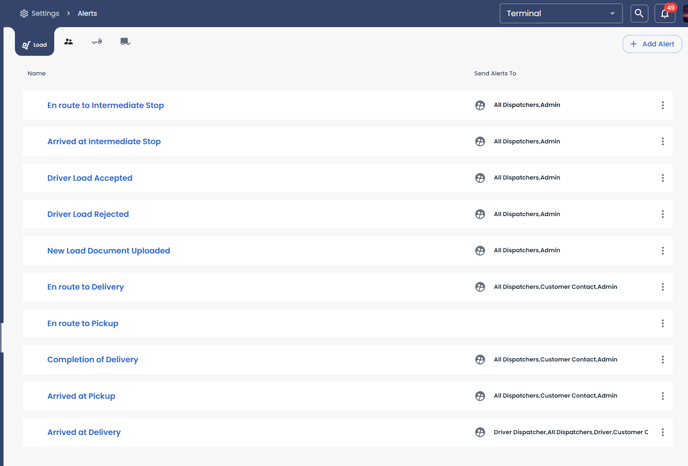
Each of these alerts can be sent to multiple users by default. You can edit which users/contacts get each alert by selecting the three vertical dots to the right:
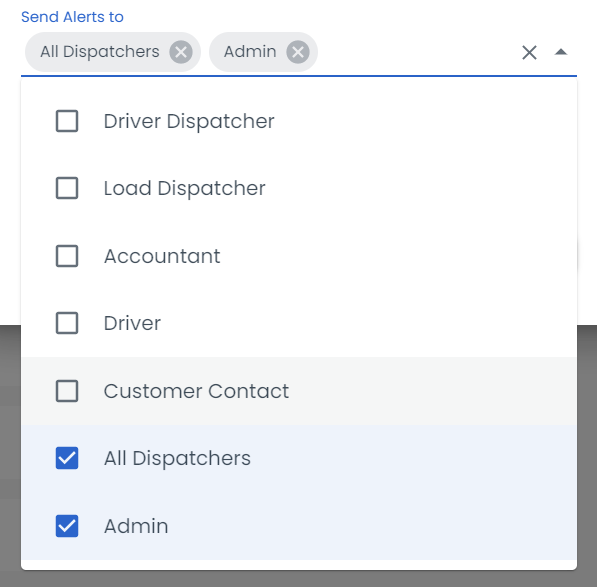
To add Load Alerts, go to Settings > Alerts > Load and click on "Add Alert" as shown below.

Enter the Load Alert details and click on Add Alert as shown below.
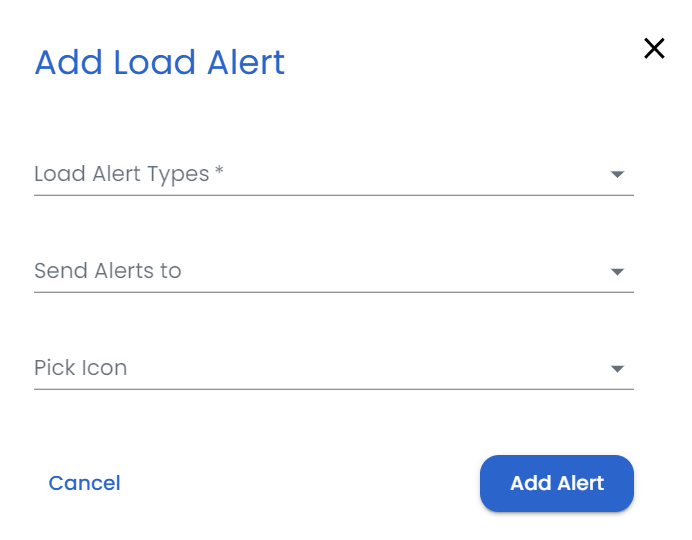
You can find all the Load Alerts under Settings > Alerts > Load.
You can click on the three vertical dots towards the right of the alert to edit or delete it as shown below.
Driver
To add Driver Alerts, go to Settings > Alerts > Driver and click on "Add Alert" as shown below.

Enter the Driver Alert details and tick the box if you want to prevent dispatch if the certificate expires as shown below.
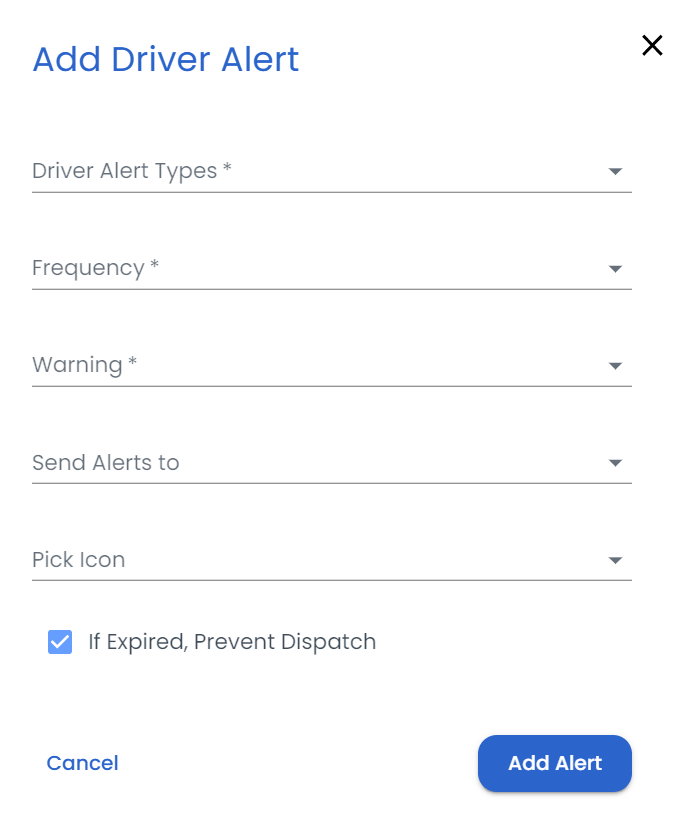
You can find all the Driver Alerts under Settings > Alerts > Driver.
You can click on the vertical dots towards the right of the alert to edit or delete it as shown below.
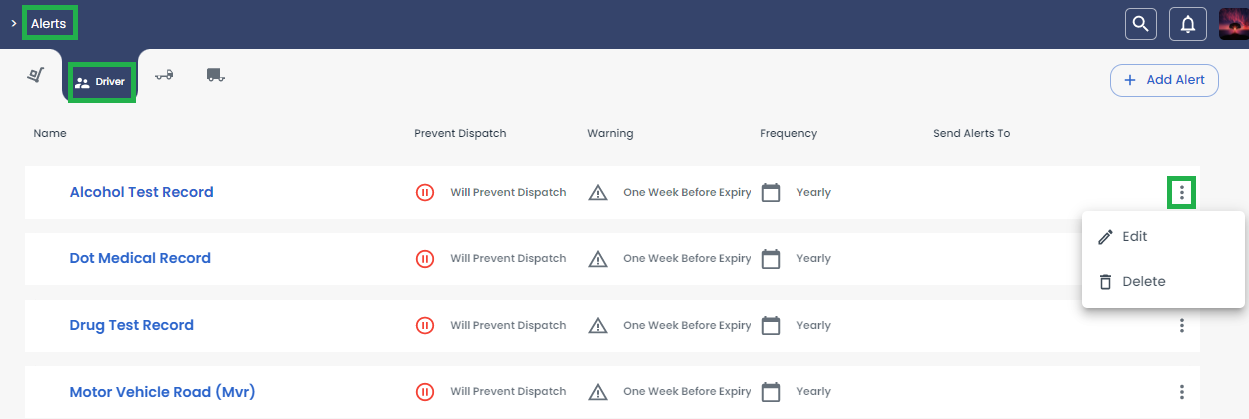
Tractor
To add Tractor Alerts, go to Settings > Alerts > Tractor and click on "Add Alert" as shown below.

Enter the Tractor Alert details and tick the box if you want to prevent dispatch if the certificate expires as shown below.

You can find all the Tractor Alerts under Settings > Alerts > Tractor.
You can click on the vertical dots towards the right of the alert to edit or delete it as shown below.

Trailer
To add Trailer Alerts, go to Settings > Alerts > Trailer and click on "Add Alert" as shown below.

Enter the Trailer Alert details and tick the box if you want to prevent dispatch if the certificate expires as shown below.
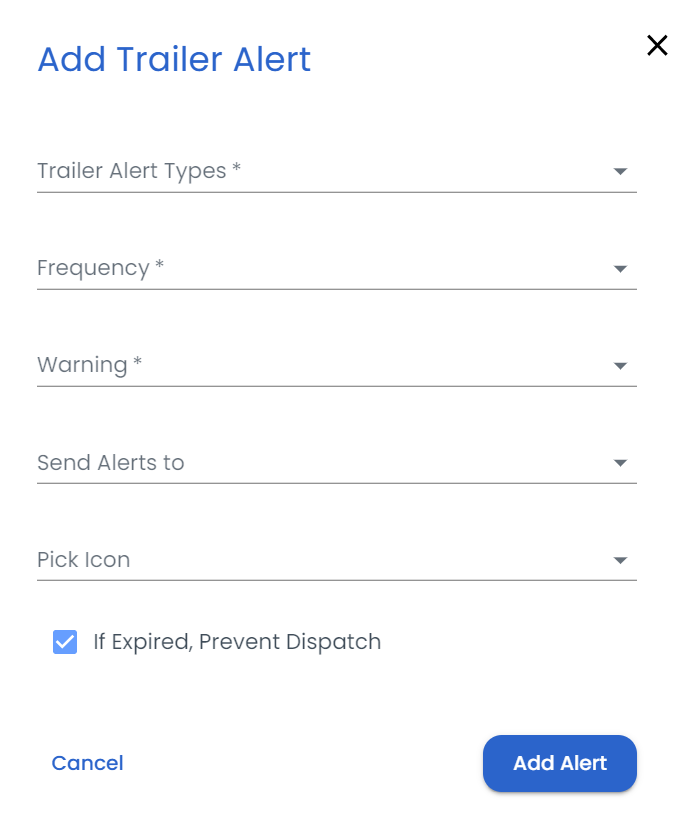
You can find all the Trailer Alerts under Settings > Alerts > Trailer.
You can click on the vertical dotsvtowards the right of the alert to edit or delete it as shown below.