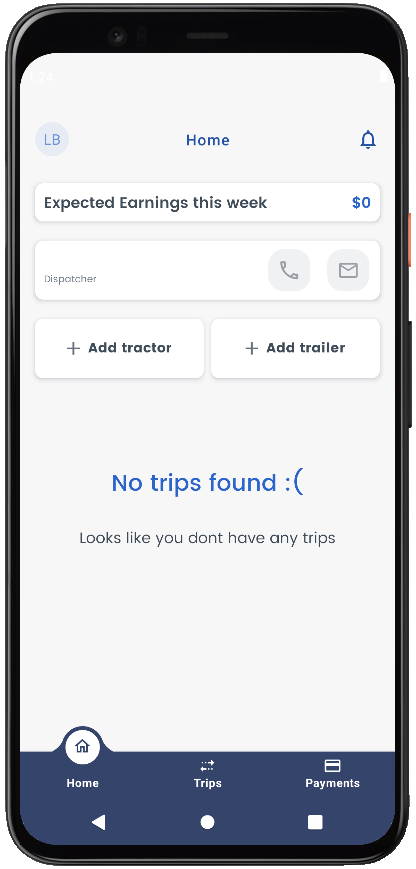Driver App - Registration
Overview of registration and installation of Driver Application in LoadOps
In this article
Activate your Account
Once the admin creates a driver profile and sends the invitation, the driver will receive an invitation email with the subject "You have been invited to LoadOps" to create a log in password and start using the driver mobile app as shown below.
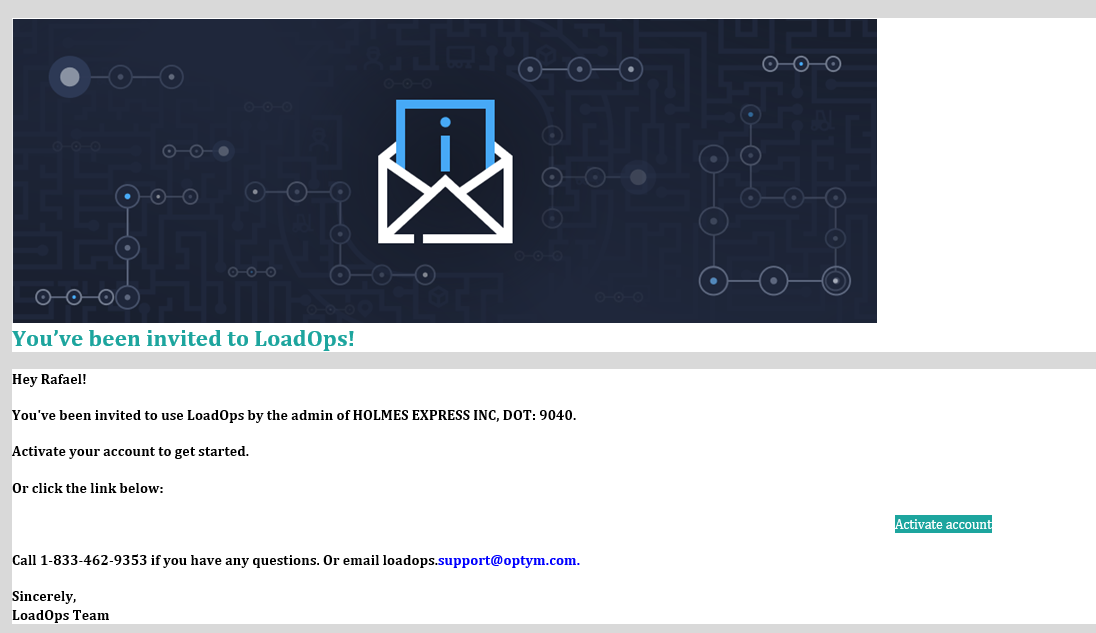
The driver should click the 'Activate account' link to create the login password and activate their account as shown below.
Please note the DOT/MC/Unique Identifier as shown below which will be required to login to the application.
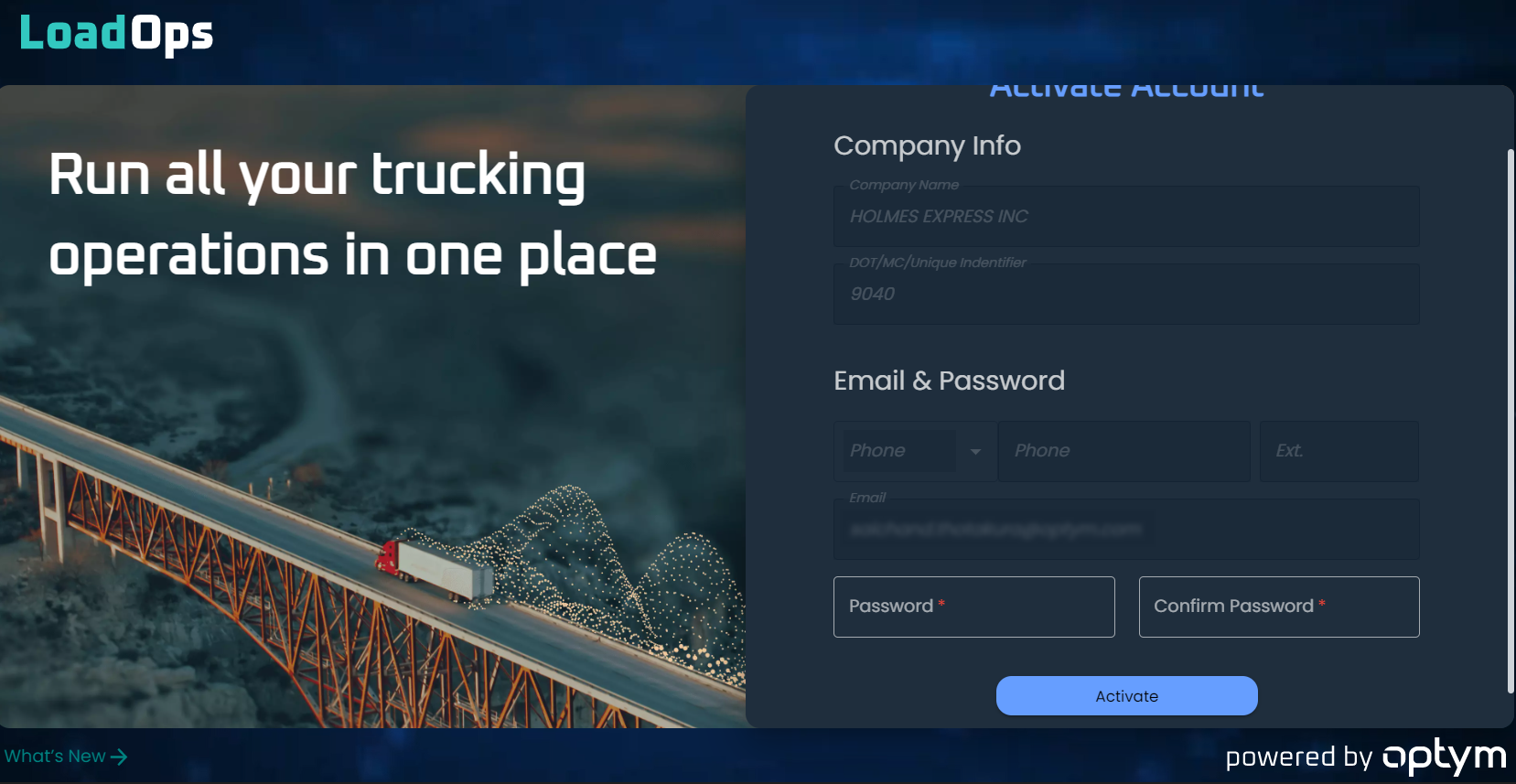
Once the account is created successfully, you will receive a message as shown below.
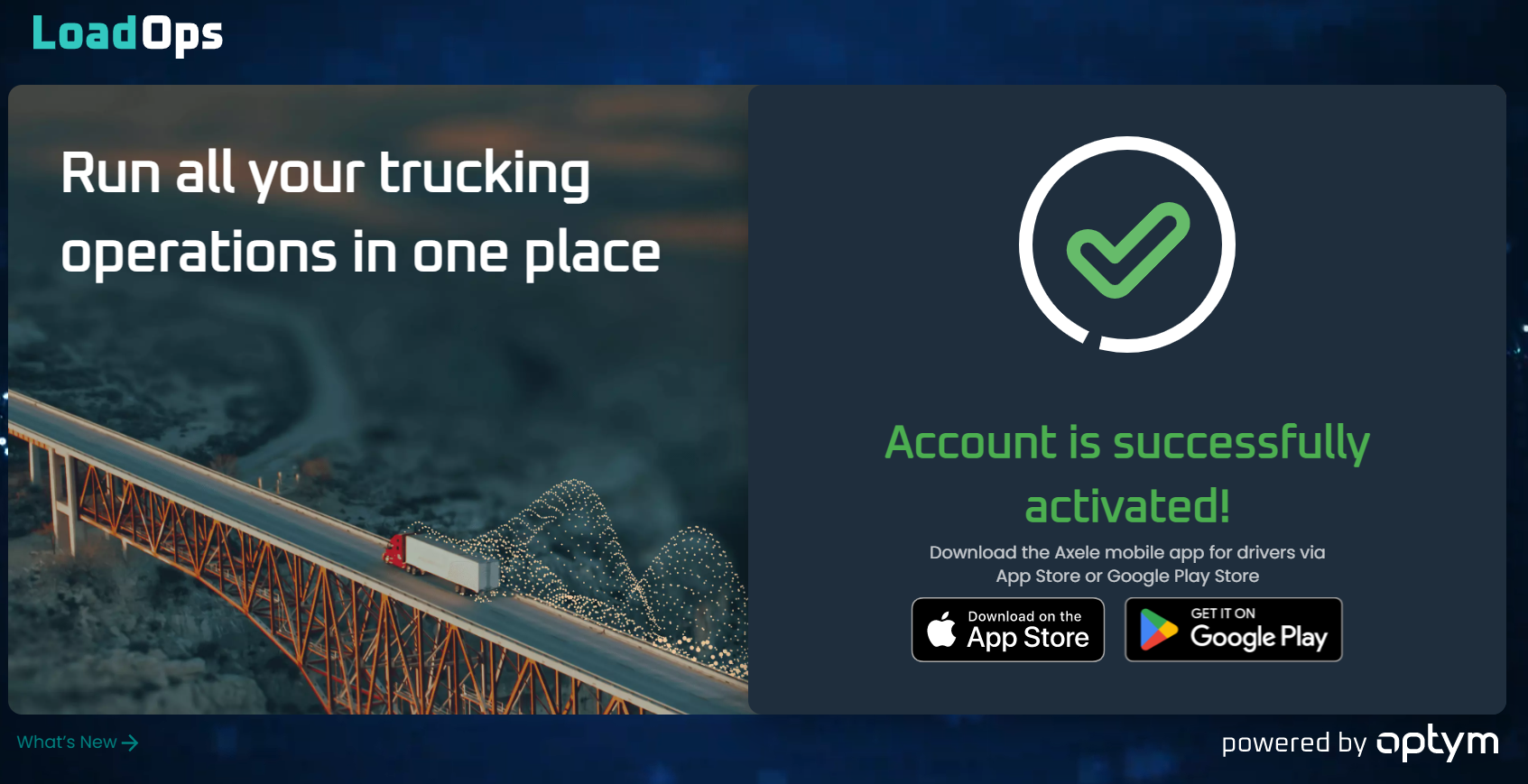
Install LoadOps Driver Mobile Application
If you are an iOS user, please go to iOS App Store and install the "LoadOps by Optym" app with the logo as shown below.
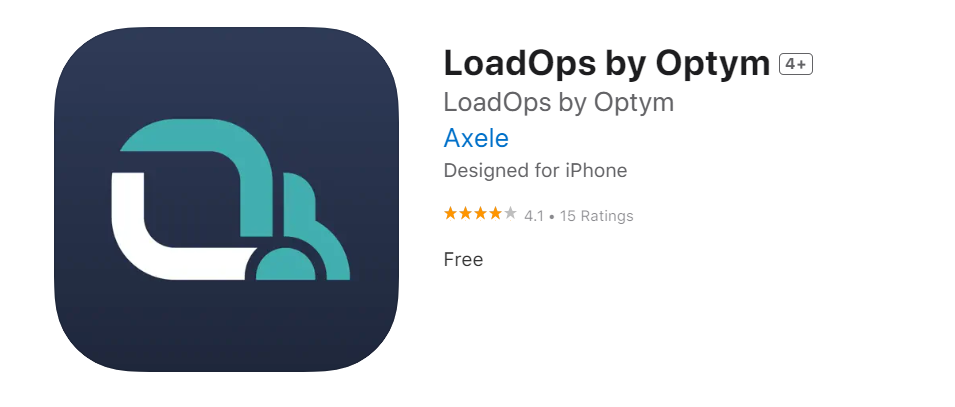
If you are an Android user, please go to Google Play Store and install the "LoadOps by Optym" app with the logo as shown below.
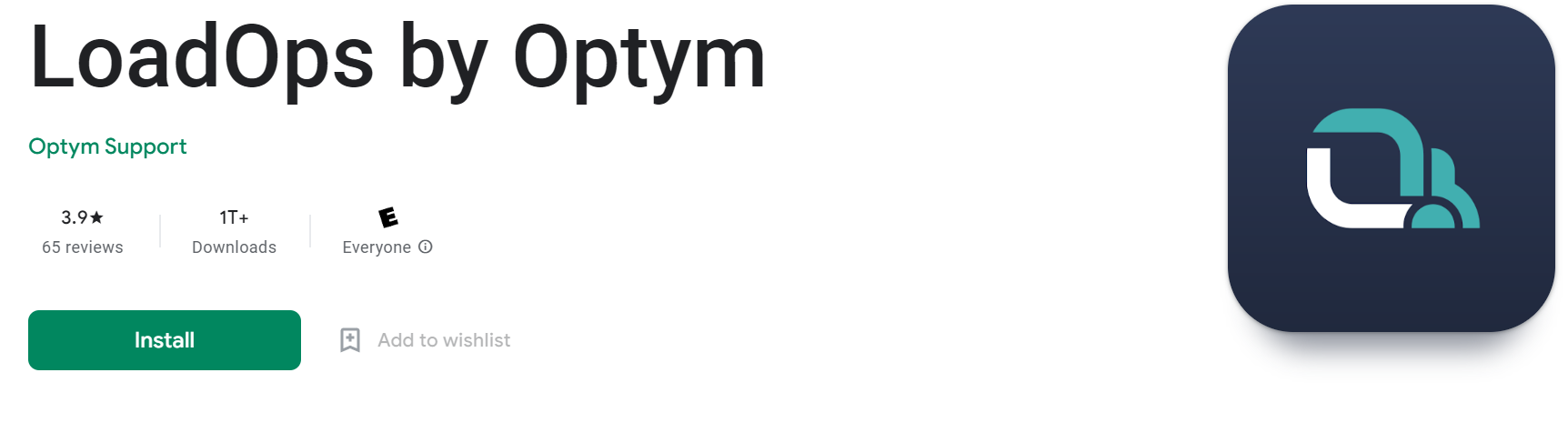
Sign in to the Driver Application
Once the app is installed, please enter your DOT, Email, and Password and click "Sign In"
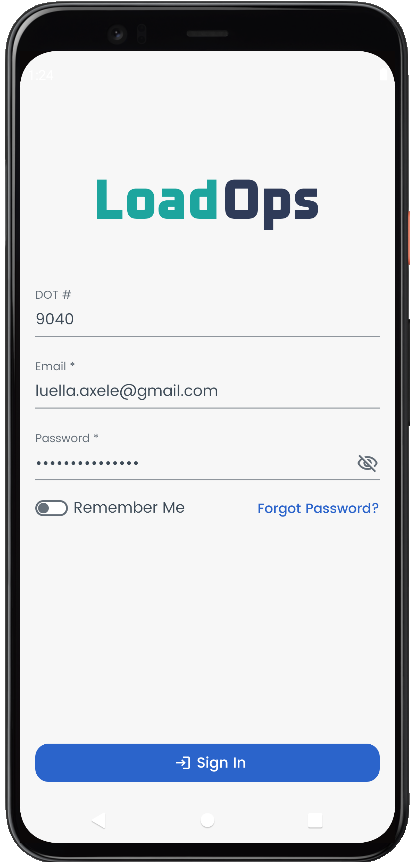
Once the driver is logged in, the driver details page will include estimated weekly earnings, etc. as shown below.