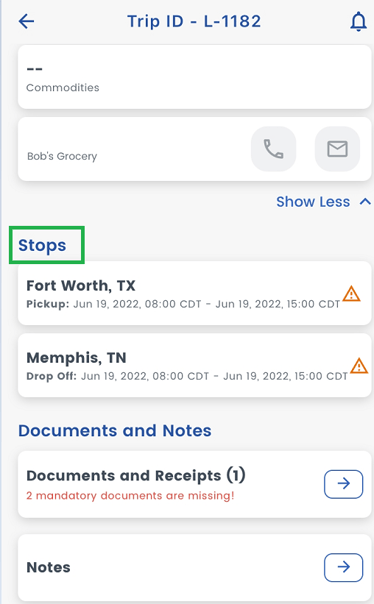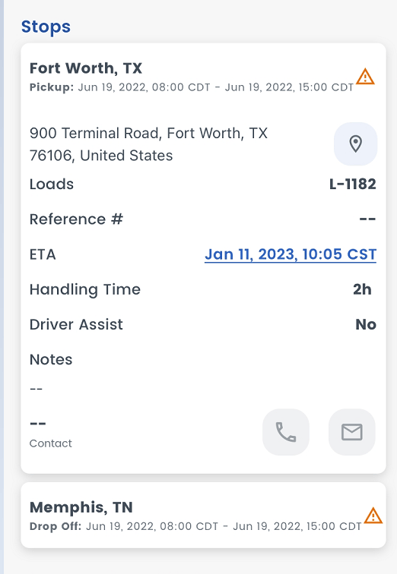Driver Trip Plan
1. Overview
2. Location Within the Web App
3. Map View
4. Calculating the Trip Plan
5. Sample Trip Plan
Overview
Whenever a load is assigned to a driver, an optimized trip plan for the driver is computed by LoadOps.
LoadOps’s algorithm encompasses the FMCSA Hours of Service Regulations for a driver and intelligently creates the route from one stop to another by detailing the driver’s activities along the route.
Location Within the Web App
LOADS> Loads > select a Load (Assigned or In Progress) A new Load window will open in the right side of the screen.
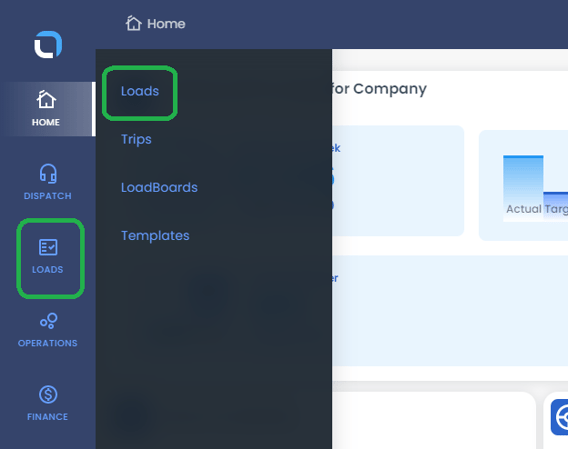
Click on the Square Box shown below to maximize the Load window.
.png?width=688&height=437&name=beta.loadops.com_loads_my-loads%20(1).png)
Click on right arrow key under Route section next to Location to see the Trip Plan on each stop.
.png?width=688&height=673&name=beta.loadops.com_loads_my-loads%20(3).png)
Map View
You can also view the trip plan on the map view. Click on Tracking➡️click on the tracking link. The map will open in a new window.
.png?width=513&height=356&name=beta.loadops.com_loads_my-loads%20(7).png)
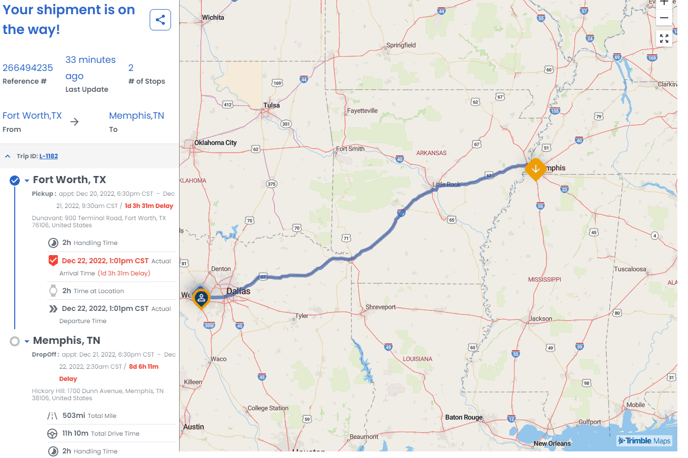
Calculating the Trip Plan
The following data points are used in calculating the trip plan:
- Load stop details
- Pickup and drop off locations and appointment times
- Status of the driver
- Driver location, time, and HOS
- Points of interest information along the route
- Truck stops, rest areas, etc.
The trip plan can be used for purposes such as:
- Providing a complete picture of the trip to both the driver and dispatcher while maintaining HOS compliance
- Identifying an estimated time of arrival for every stop, as well as a prediction of when the entire load is expected complete
- Checking the feasibility of load assignments to verify if each stop, or the entire load, will be completed on time.
The trip plan for a stop is accessible to both dispatcher (on the web app) and the driver (on the mobile app).
Sample Trip Plan
The image below is a sample trip plan. You can see the date and time of pick up and drop off, the address of pick up and drop off, delay time, handling time and other components of the trip plan, and helpful icons as well as the duration of each component.
.png?width=405&height=690&name=beta.loadops.com_loads_my-loads%20(5).png)
Trip plans are defined at the stop level. You can see the trip plan within the web app on a load, Routes tab, then right arrow to see Trip Plan.
The trip plan is also accessible by the driver on the mobile app, by clicking on Trips>>Right arrow key next to Trip Id.
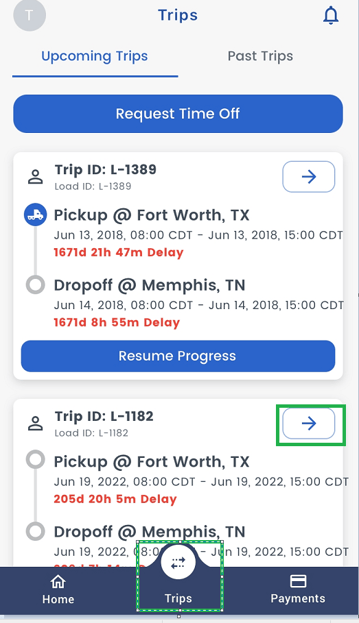
You can all the stops under Stop tab. Click on each location to see the trip plan.