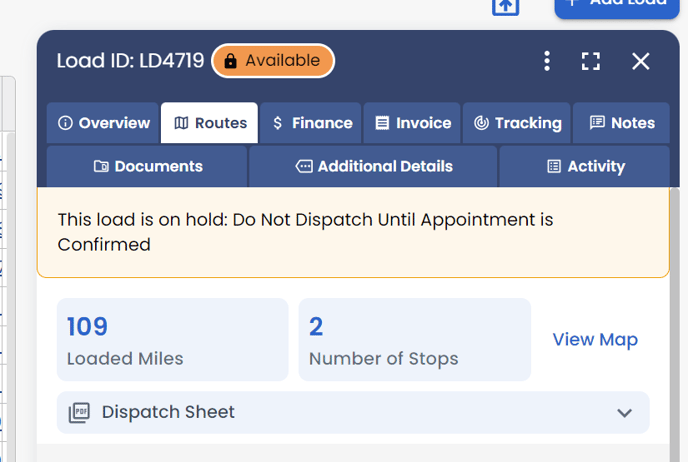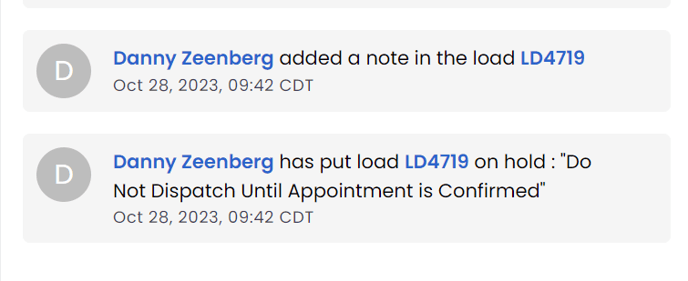Hold Status Feature
This article summarizes the Hold Status feature and how to use it in LoadOps
The Hold Status feature allows web users to place a hold on the progress of a load/invoice at any point in its workflow. A note or document can also be added for more detail so that other users are able to see the reason the load has been held.
Common use cases are:
- Appointment verification
- Invoice line item approval
- Availability of Needed Equipment
- Certificates, Permits, or other necessary documentation
To mark a load/invoice as on hold use the 3-dot action menu on the Load Details Panel.
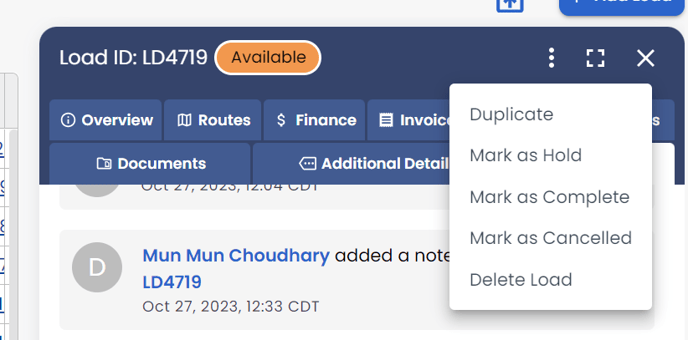
Once you "Mark as Hold" the system will provide a pop-up to allow you to enter notes, share with the driver, and upload documents. If you only want to mark the load as on hold, you can SKIP this step and the load will still be placed on hold. While on HOLD the status of the load cannot be updated.
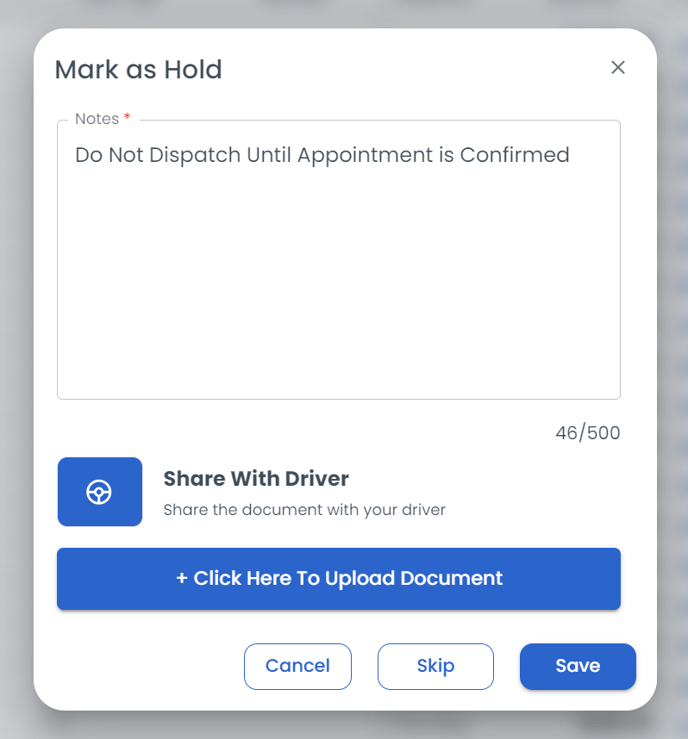
To Release the hold you use the same 3-dot action menu. The hold status will be displayed at the top of the load details panel, the mobile application, and in the activity log along with who added and/or released the hold.