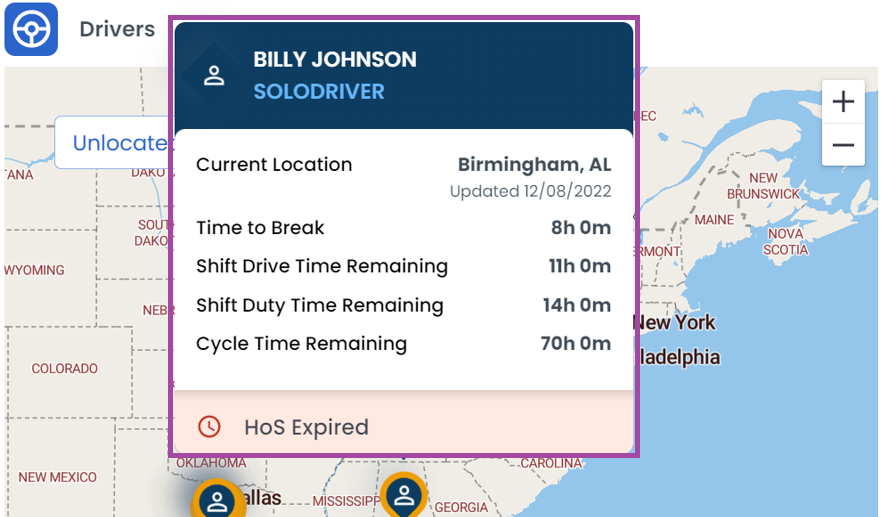Dashboard
This section provides an overview of your company’s financial and operational performance
Overview
The LoadOps Home Page provides an overview of your company’s financial and operational performance.
.png?width=688&height=341&name=beta.loadops.com_%20(5).png)
Finance Performance for Company
This section provides an overview of the revenue earned for the current week compared to the targeted revenue. We also provide an overview of several data points like revenue per total mile, revenue per loaded mile, and revenue per driver.
You can set targets for many of these data points. To set these targets, go to Settings > Preferences > Financial Goals. (Finance Preferences)
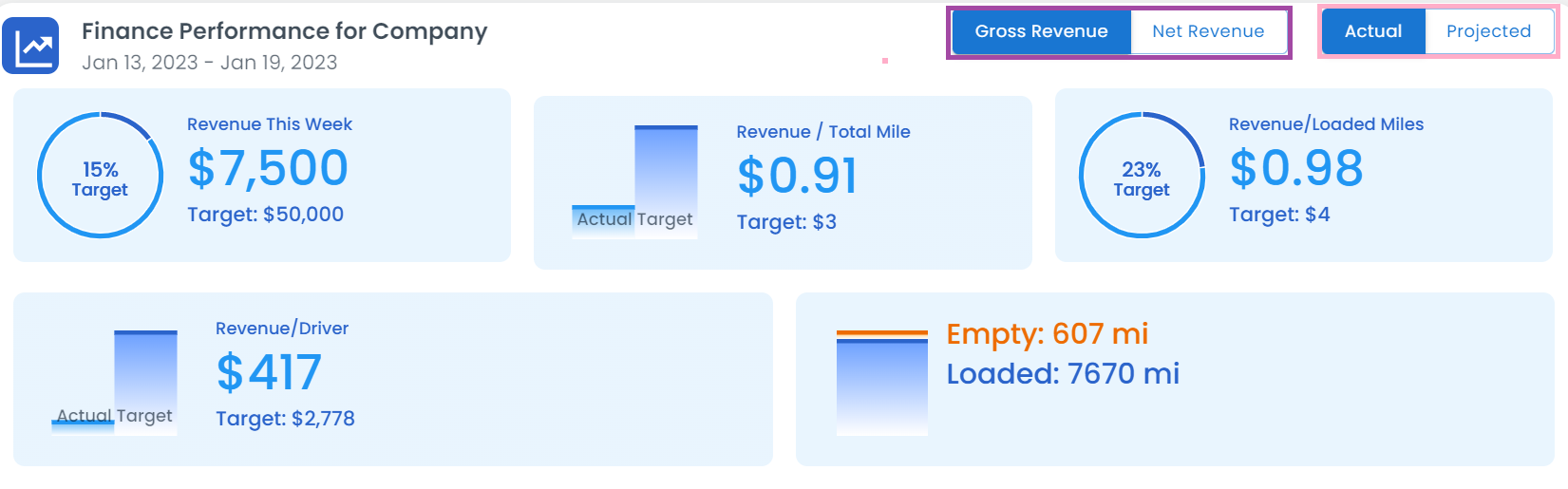
This section has two views: Actual and Projected. Toggle between the two at the top right of this card. The Actual view shows data related to loads that have been completed, while the Projected view shows data related to loads that have yet to be completed.
You can also toggle between Gross Revenue and Net Revenue
Revenue is added to the current week if the load is completed in the current week. If the load got picked up in the current week and delivered the following week, then the load revenue will be calculated in the next week.
Trip Operational Summary
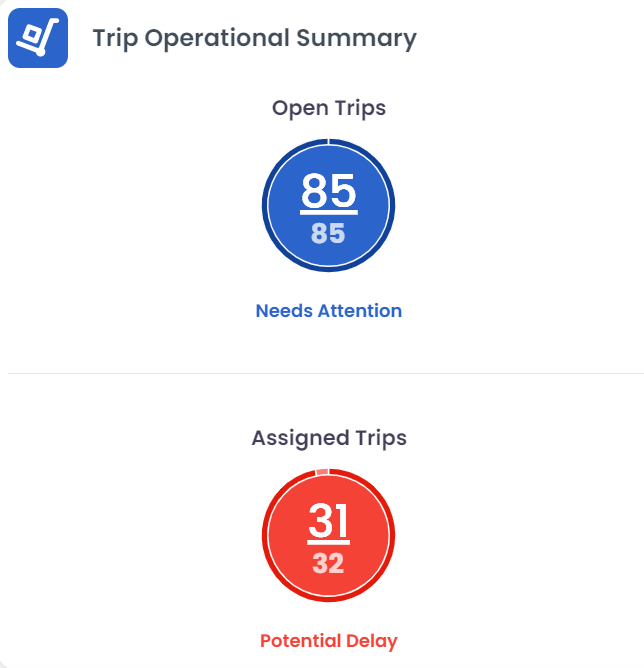
In Trip Operational Summary, you can find number of Open Trips that "Need Attention" and Assigned Trips with Potential Delays
Clicking on Open Trips will take you to Settings> Loads> Loads with "Available" and "Planned" status
Clicking on Assigned Trips will take you to Settings> Loads> Loads with "Assigned", "Dispatched" and "In Transit" status
Driver Availability
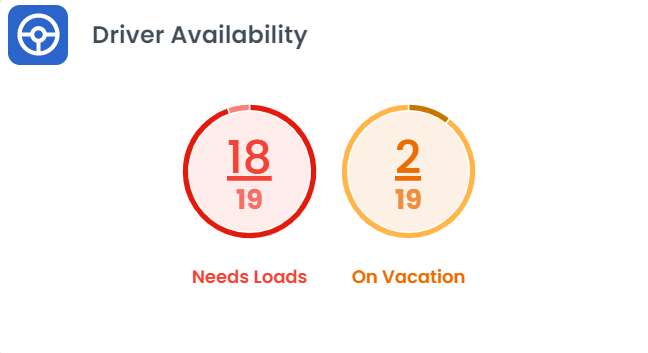
In the Driver Availability field, you can find the number of drivers who "Needs Loads" and who is "On Vacation"
Clicking on the above two buttons takes you to the Dispatch Screen
Tractor Availability
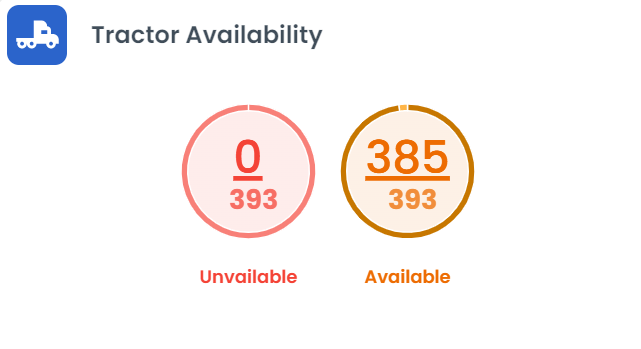
In the Tractor Availability field, you can find the number of Unavailable and Available Tractors.
Clicking on the above two links takes you to Operations> Equipment> Tractors section.
Safety Standing

In Safety Standing, you can find the number of Drivers, Tractors, and Trailers with upcoming and past-due safety alerts.
Clicking on the above links takes you to the respective driver, tractor, or trailer with the respective upcoming and past-due alerts.
Load Information
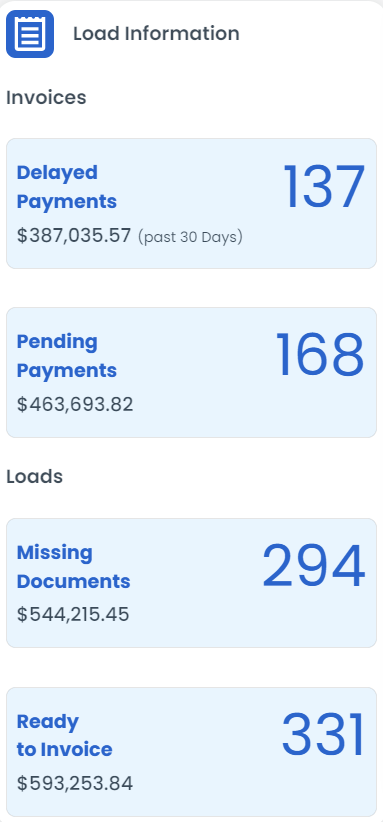
Invoice # and Load ID are the same in LoadOps.
In the Load Information, all four links take you to Finance> Invoices with respective requests.
Delayed Payments takes you to Invoices with Delayed Payments in the last 30 days.
Pending Payments takes you to Invoices with Pending Payments
Missing Documents takes you to Invoices with Missing Documents
Ready to Invoice takes you to Invoices that are ready to be invoiced.
Drivers in Operation
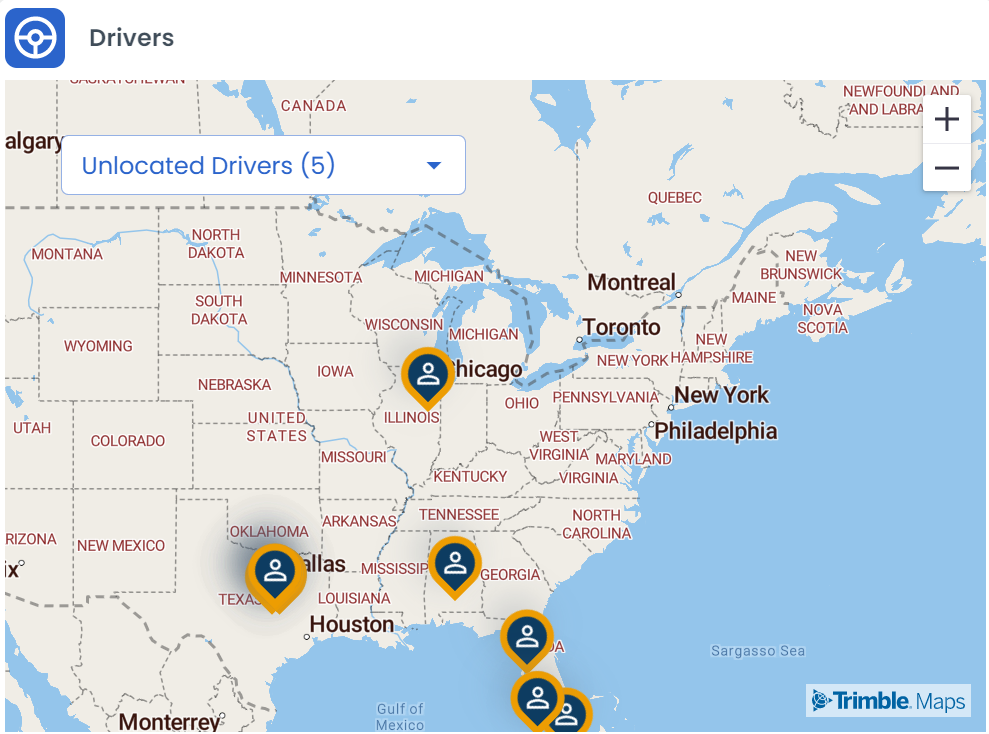
In Drivers, you can find the drivers which are in Operation along with their locations.
You can also find the list of Unlocated Drivers as shown in the above figure.
Clicking on any driver will show the current location and other details as shown below.