Generating IFTA Report
Table of Contents
Overview
LoadOps tracks truck mileage and fuel purchases for IFTA filing. By recording load stops and route details, it is possible to generate a clear picture of the overall miles driven in each state.
Generate IFTA Reports
- To generate IFTA report go to Reports > Basic Reports
- Click on "Create Advanced Report" at the top right side of the screen
- Select the Data Source as IFTA Report
- Select the period from the drop-down, optionally, you can select the tractor id
- Once you select the IFTA report and period, click on "Download" to generate the IFTA report in an Excel file.
Follow the guide below to learn how to generate IFTA Report
IFTA CENTER
Generated IFTA reports are housed under Reports > IFTA Center as shown below.
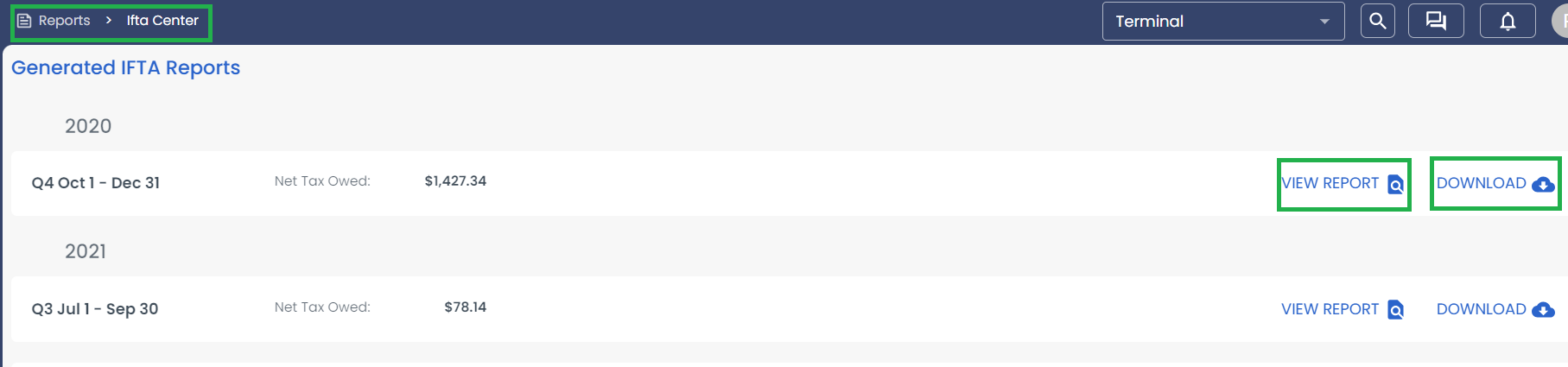
You can click on "VIEW REPORT" to view the Report or "DOWNLOAD" to download the Report as shown above.
