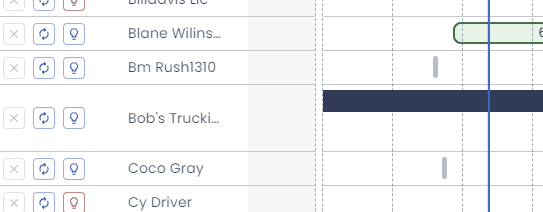Load AI (Beta)- User Manual
Table of Contents
Overview
LoadAI uses artificial intelligence, user preferences, and operational constraints to optimize for profitability, load planning, driver scheduling, and more
Considerations: The following constraints are considered for each load:
- Hours of Service
- Driver Preferences
- Load pickup & delivery appointments & Location working hours
- Load-Driver-Equipment compatibilities
- Customer-Driver dedicated operation
Load Decisions: Using a combination of constraints, company targets & preferences, the following decisions are made for each load:
- Tender Acceptance: Should a tendered load be accepted or rejected?
- Brokerage: Should an accepted load be brokered to third-party carriers or hauled by internal drivers/equipment?
- Driver Assignment: Which driver should be assigned to a load?
- Load Split: Should a load be split to relay across multiple drivers, or to pause progress because there is an appointment window wait time?
- Time-Off on Dispatch: A driver can take time-off while being actively dispatched on a load. In this case, the driver will take the load along with him/her on time-off and deliver the load after time-off.
Users are always in control and are able to override automated/optimized decisions.
Driver Parameters
These driver-focused options are set by the user and influence how LoadAI assigns loads to drivers.
Driver types
Driver Employment and Operation Type can be adjusted under the driver detail panel>General.
- Local: driver paid by hours of duty and operates within certain miles of BASE location (usually within 250 miles) with daily home-time requirement
- Regional: driver paid by miles and operates within a certain region around the domicile location (usually within 600 miles) with a certain home-time frequency of a couple of days or weekly
- OTR: driver paid by miles and operates throughout the USA with a certain weekly or bi-weekly home-time frequency
- Owner-operators: paid by revenue shares.
- Team/Solo: Team drivers are Managed under Operations>Team Driver.
Driver preferences
Driver preferences can be configured by going to a drivers detail panel>Preferences
- HOS cycle (70 hours / 8 days or 60 hours / 7 days)`
- Sleeper-Berth
- DVIR preferences
- State preferred / states to avoid
- Driving preference during day or night
- Weekly target for mileage and/or earning goals
Learn more about adding & modifying drivers in our help article here.
Optimization Settings
The parameters for an Optymization can be configured by selecting "configure Parameters" from the "Optymize" button drop-down.
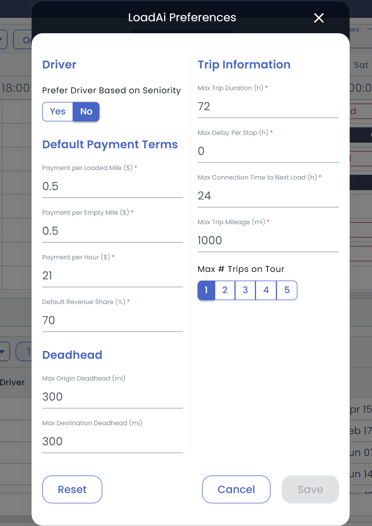
The following options can be adjusted:
- Prefer Driver Based on Seniority (Yes or No): Choosing Yes will give high weightage to senior drivers in honoring their weekly targets compared to new drivers. Choosing No will treat all drivers with equal importance
- Payment per Loaded Mile
- Payment per Empty Mile
- Payment per Hour
- Default Revenue Share
- Maximum Origin Deadhead: This controls how long the deadhead distance from the current location of the driver or the previous load's delivery location to the next load's pickup location
- Maximum Destination Deadhead: This controls how long the distance from the last load to the target location the driver needs to return to
- Maximum Trip Duration: This controls the maximum duration of work (driving and duty combined) for the optimally assigned trip. Useful when drivers do not want to commit to dispatch of a very long load
- Max Delay Per Stop:
- Maximum Connection Time to Next Load: This controls how long can be the dwell time between two loads
- Maximum Trip Mileage: This controls what can be the maximum mileage of an optimally assigned trip. This is useful when drivers do not want to commit to the dispatch of a very long load
- Maximum Number of Trips in a Tour: This parameter determines the maximum number of trips that can be assigned to a driver during each optimization session. In most cases, the value ranges from 1 to 3, ensuring a manageable workload for drivers. However, for LOCAL drivers who handle multiple short-duration loads within city limits, the value can range from 1 to 6. This allows them to efficiently complete several tasks in a single day.
The Maximum trips in a tour setting helps optimize the engine's runtime by avoiding excessive planning in advance due to limited load information.
Using LoadAI Optymization
Broadly speaking there are 2 steps in optimization
Step 1: Create suitable assignment options
During this step, LoadAI utilizes all the business rules to generate suitable assignment options for each driver. LoadAI is capable of quickly generating millions of options and thoroughly evaluating them based on important criteria to ensure that all business rules are taken into account and constraints are met.
Step 2: Select optimal assignment options
During this step, LoadAI evaluates all possible assignment options for each driver, taking into account the overall objective of maximizing collective decisions. While LoadAI may not always select the absolute best decision for each individual driver, it ensures the best decisions are made collectively. By analyzing millions of options, LoadAI optimally selects the best options for all drivers, resulting in the highest overall profitability.
Optymization tools
Evaluation Mode: Assess the "Goodness" of an Assignment Before Finalizing a trip to a driver.
To use evaluation mode, select a gap on a driver's timeline>click on "Assign Trip">Click on the lightbulb icon to view a breakdown of the selected trip.
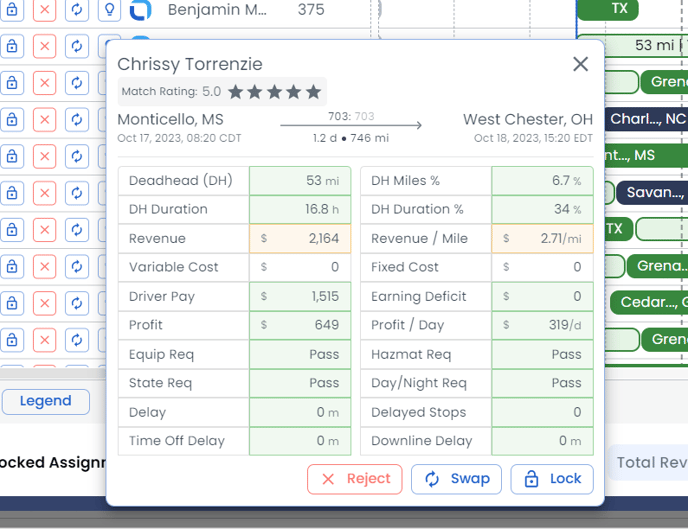
Load Recommendation: This is used to find the top 10 or 20 (configurable) best loads for a selected driver.
To use load recommendation select a driver>click "Optymize">Click "save & exit" to confirm
Driver Recommendation: This is used to find the top 10 or 20 (configurable) best drivers for a selected load.
To use Driver recommendation, check a load trip to select the desired trip>click "Optymize"> Select the desired driver>Click "Save & Exit" to confirm.
Many-Load to Many-Driver Bulk Assignment: This is used to optimize the assignment of multiple loads to multiple drivers simultaneously.
Check the desired drivers+available trips> Click "Optymize">Click "save & exit" to confirm.
Timeline Gap Recommendation: This is used to find the top loads that fill the gap in a driver's timeline using available trips.
To use Timeline Gap Recommendations select a gap on a driver's timeline>click on "Recommended Trips"> Select the desired trip> click "Save & Exit" to confirm.
Load-Board Search to Fill Backhaul: This is used to find the best loads from external load boards when there are no loads available internally in the carrier's TMS. Supports multi-day planning
to use Loadboard Search select a gap on a drivers timeline>click on "Search LoadBoards"> Users will be redirected to the loadboard page showing available loads that fit the drivers gap>Book the desired load>Assign the load/trip to the driver.
Recovery from exceptions: After creating an optimal plan there can be exceptions in real-life operations. This mode is used to make optimal adjustments to the previous plan to cause a minimum loss in profitability. Some examples of exceptions are
-
- The driver is no longer available to work on assigned loads due to delays from the previous load
- The assigned load has been canceled by the customer so need to assign another load to the driver
- The tractor broke down while working on a load, so another driver is needed to haul the load for the remaining route
Click on the lightbulb icon to gain more insights into LoadAI's decisions or understand why a pairing was not made.