Load Brokerage (Beta)
Overview of Load Brokerage in LoadOps
Table of Contents
Overview
The LoadOps brokerage feature allows you to broker full or partial trips to external carriers and manage their payments. This is especially useful for asset-light operations or mixed fleets.
🔎 Carriers are managed under Operations > Contacts > Carriers.
👉 Learn more in our Carrier Management article.
Assigning a Carrier and adding Carrier Payments
You can broker a trip in LoadOps. You can have a load split into multiple trips and choose to broker only a partial leg (trip) of the load.
To broker a trip, click on the "Brokered" Toggle next to the trip ID on the load/manifest panel (also on the trips panel).
This will ask you to enter carrier information instead of driver/equipment information.
After selecting a carrier, you will be able to click on the option to add payment details and enter the payment information for the carrier.
Follow the below guide on how to assign a Carrier to a Load and add payment terms for the Carrier
Only trips can be brokered in LoadOps. If a load is broken into multiple trips, then you have to broker all the trips individually. Also, a brokered trip can have multiple loads if it was created from the manifest.
Managing Carrier Payments
Navigate to the Finance Panel of the Load to view the Carrier Payment
Carrier Payment has two statuses
1) Pending - When the Trip is completed or Canceled then the status becomes pending
2) Closed - You can manually change the status to Closed as shown below
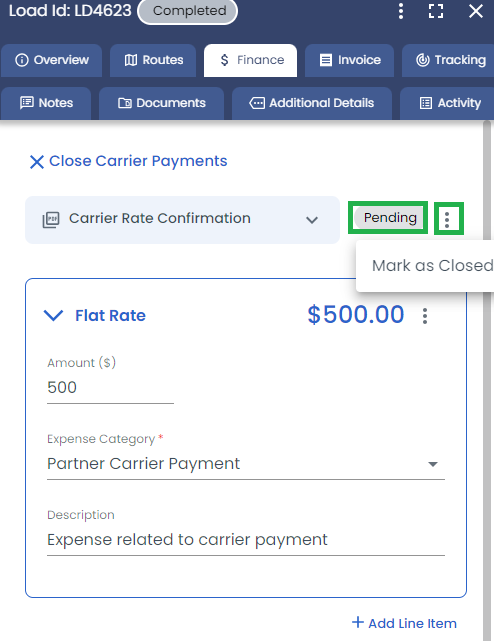
Closed carrier payment cannot be edited. To reopen a closed carrier payment, simply access the options menu next to the payment status and select the "re-open" option.
Brokered loads on the Load & Trip Page
- On the load page brokered trips for a load will be displayed in the "brokered" column.
- On the trip page brokered trips are identified in the "brokered" column.
- The "Brokered" filter can be used to search for brokered or non-brokered loads.
- The brokered column can be hidden using table settings
Brokered loads do not appear in the dispatch section (Dispatch page) as these loads are dispatched by external carriers.
Loadboard Posting, Spot Rates, and Truck Search
Post to DAT Load Board
You can post brokered trips to the DAT load board directly from within LoadOps.
-
When brokering a trip, you will see a “Post to Load Board” button.
-
Select DAT as your target board.
-
Trip data (origin, destination, equipment, etc.) will be sent to DAT for listing after choosing the your preferred offered rate
Auto-Fill Spot Rates
When posting a trip to DAT:
-
LoadOps automatically fetches the current spot rate based on origin, destination, and load attributes.
-
You can override this as needed with your own custom offer or no offer, but the spot rate reference saves time and provides market-aligned pricing.
Truck Search from DAT
Looking for capacity? Use the DAT Truck Search tool:
-
Navigate to the Loadboard section or directly from your Posted Trip
-
Enter lane details to find available trucks on DAT, without leaving LoadOps.
-
Match and assign a carrier to the trip directly from the search results.
Load board Posting features are only available for brokered trips. Ensure the trip is marked as “Brokered” to enable these actions.
