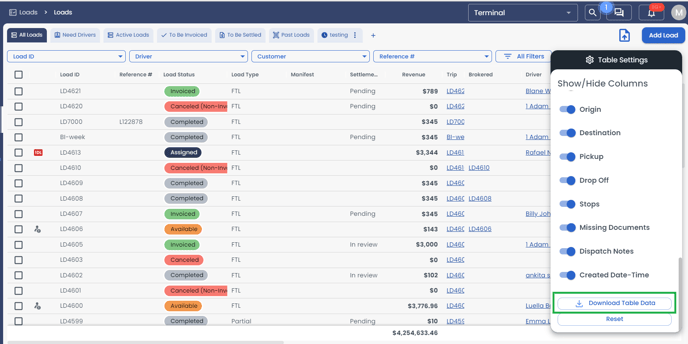Load Page
Table of contents
Overview
All loads are housed in the load page under Loads>Loads. From here Loads can be filtered and load data columns can be reorganized or hidden. Selecting a Load opens the Load panel- learn more in our Load panel article
Load Page View
Six frequently used filters have been preset as views. These views are shown as tabs on the load page

All Loads: displays all loads regardless of their status or filters
Need Drivers: displays loads that are in Planned and Available status and require drivers to be assigned.
Active Loads: displays loads in Assigned, Dispatched, and In-Transit status.
To Be Invoiced: displays Completed and Canceled loads that have a "Pending and In Review" settlement status.
To Be Settled: displays Completed, Invoiced, Paid, and Canceled(Non-Invoiced loads that are currently in the "Pending" settlement status.
Past Loads: displays Pending, In Review, and Closed loads that have an "Invoiced and Paid" settlement status.
Custom View
A Custom View can be created by setting specific filters and selecting columns.
Click on "+">Create View>Add a Name of the view>Pick the data>Add the Filters>Save View
Filters
Select "All Filters" to adjust which loads will populate the table.
Loads can be filtered based on the load data below:
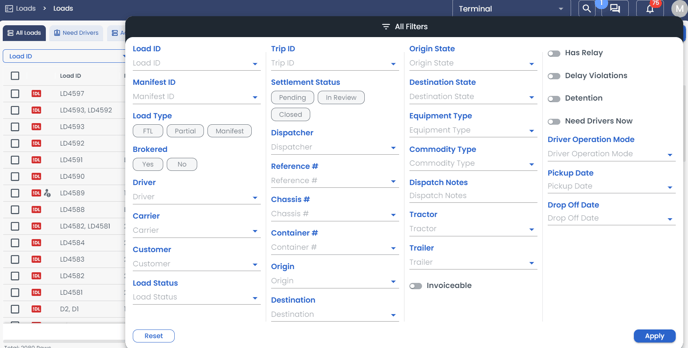
You can rearrange the columns in your table to make the data more relevant to your operations. Simply drag them to the desired location.
Table Settings
The following columns can be hidden or shown using the table settings.
| Reference # | Dispatcher | Container # |
| Load Status | Invoicing Terminal | Commodity type |
| Load Type | Dispatch Terminal | Weight |
| Manifest | Customer | Origin |
| Settlement Status | Tractor # | Destination |
| Revenue | Trailer # | Pickup |
|
Trip |
Manifest ID | Drop-Off |
| Brokered | Required Equipment Type | Stops |
| Driver | Seal # | Missing Documents |
| Carrier | Chassis # | Dispatch Notes |
| created Date-Time |
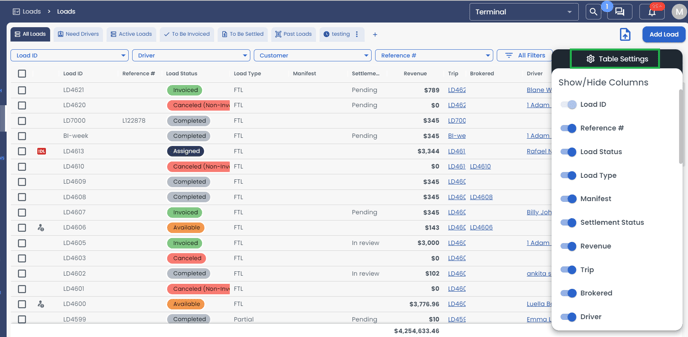
Export load data by going to Table Settings>Download Table Data.