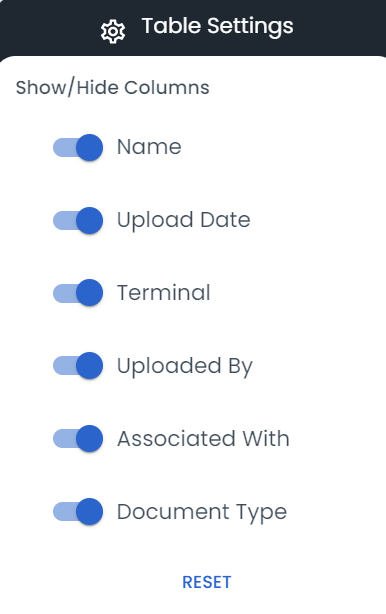Documents
A summary of LoadOps Document section
Upload Document
Workflow: Please follow the adjacent workflow on how to upload a document in LoadOps- Upload Document
All documents uploaded by Drivers in the LoadOps Mobile app will be accessible in this section. You can also upload a document directly in the LoadOps web portal by going to Reports> Document as shown below.
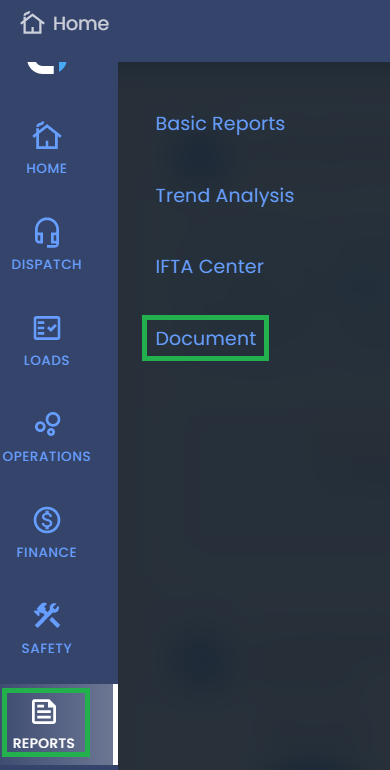
Click on the Upload button as shown below by going to Reports> Document.

Follow the instructions in the pop-up window and click Upload Document to complete the upload:
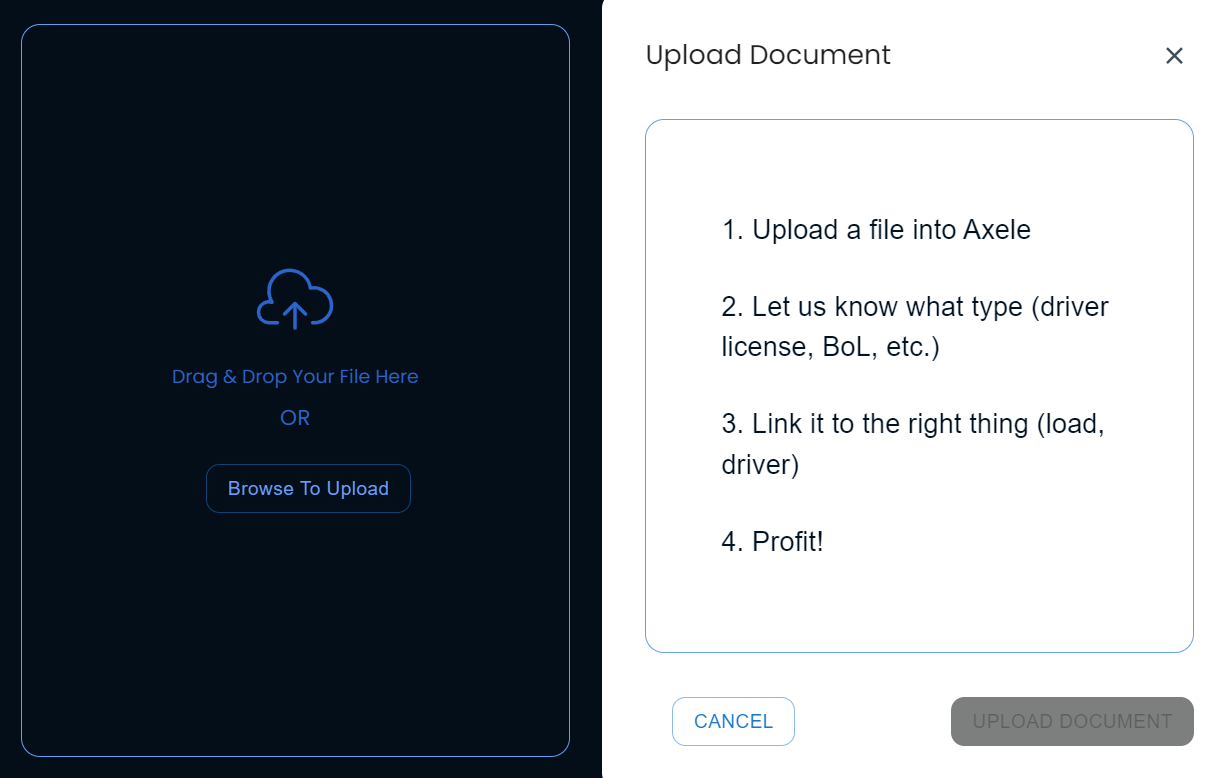
You can find all the documents by folders and document types as shown below.
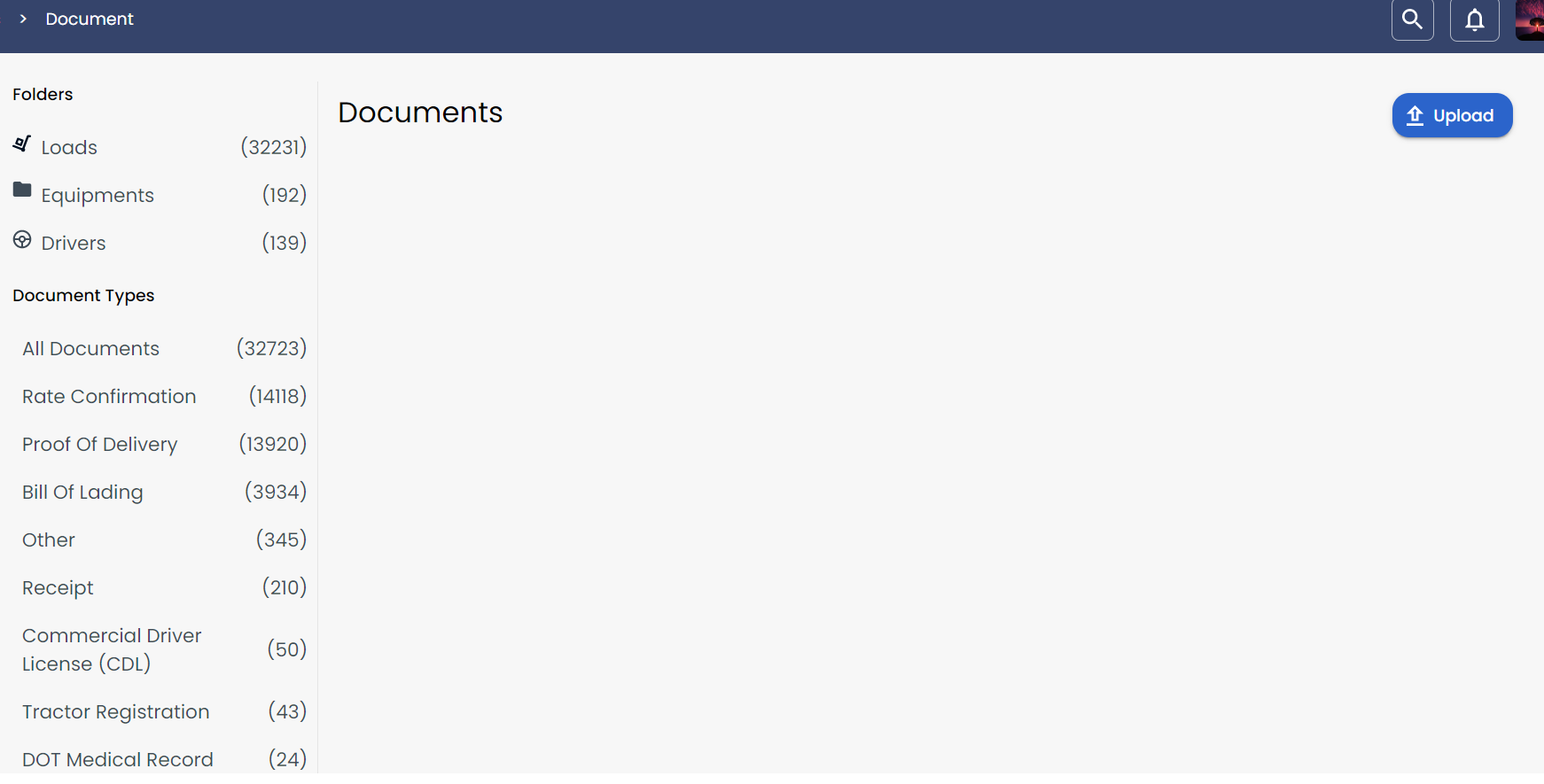
Actions Performed on Documents
You can delete, share or download a document by selecting the checkbox and clicking on the respective option in the action bar pop-up as shown below.
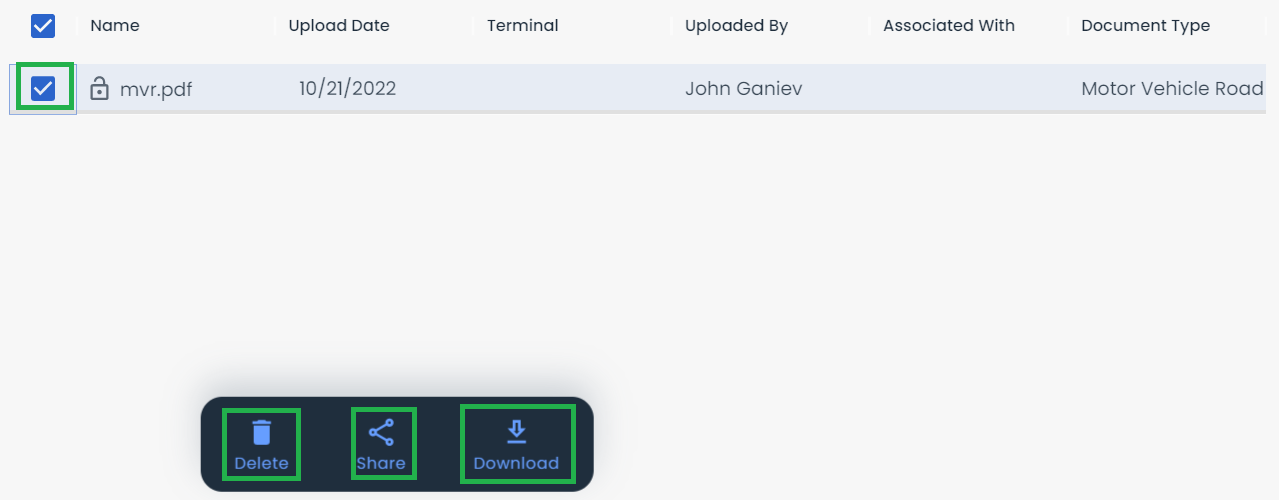
You can also click on any document and click on the three vertical dots symbol as shown below to delete, share or download the document.
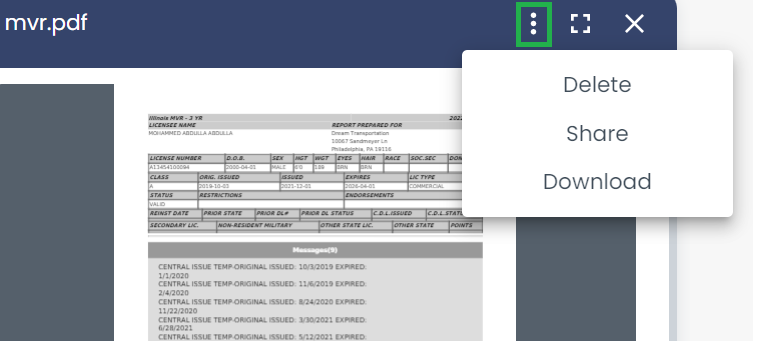
You can filter the documents by Associated Type, Associated Item, Uploaded By, Shared with Driver, and Upload Range as shown below.

You can click on the COG icon shown above to show/hide document columns.