Driver App - Settings
Overview of Settings in LoadOps Driver Mobile App
Location
Inside the application, you can go to Settings by clicking on the short form of the driver's name on the top left as shown below.
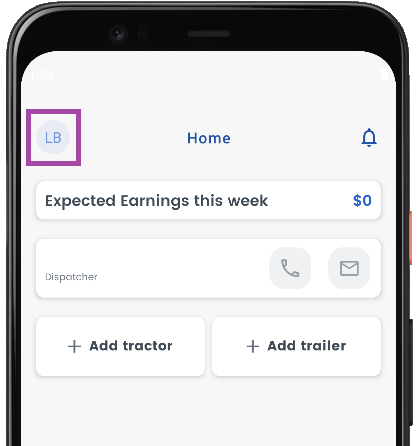
You can find the below details once you go to Settings
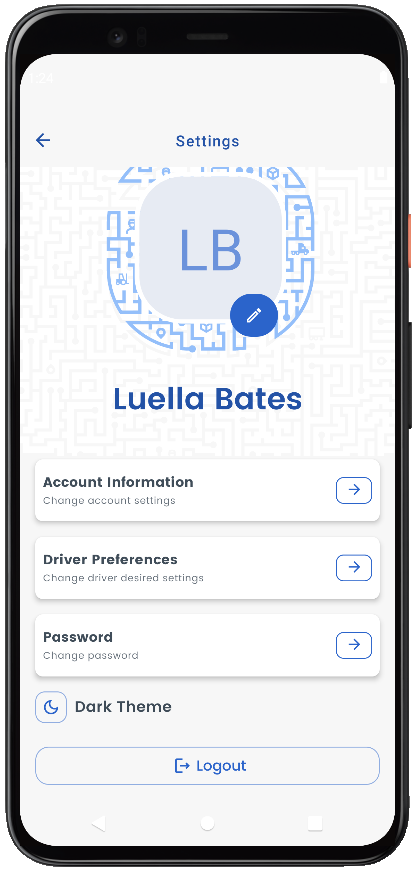
Change Profile Picture

Click on the pencil icon above the driver's name and then either Take a photo or Upload photo to change the Profile Picture as shown above.
Account Information
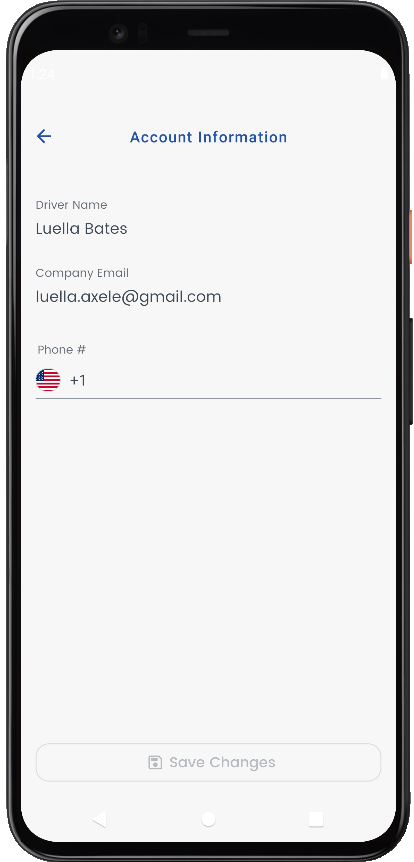
You can view the driver's name and email address in the Account Information which cannot be edited.
You can update your mobile number as shown above.
Driver Preferences
Under the Driver Preferences section, you can choose "Use Sleeper Berth Provision" and "Ignore HOS Restrictions" to yes or no by clicking the wheel symbol adjacent to them as shown below.
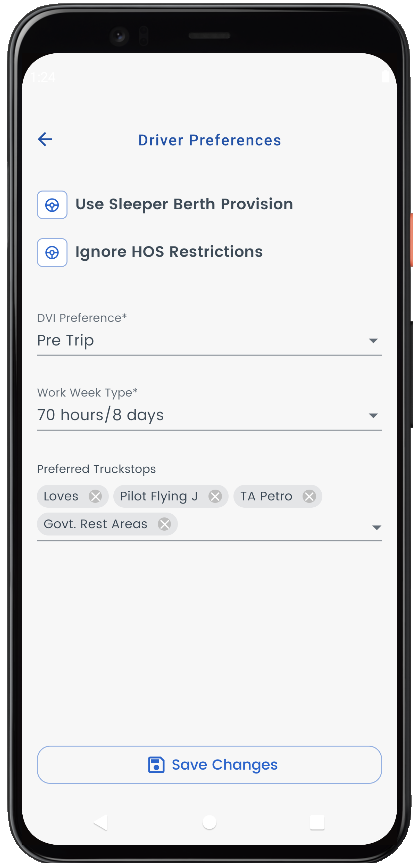
You can set DVIR(Driver Vehicle Inspection Report) to "Pre Trip" or "None" by clicking on the drop-down button adjacent to DVI Preference as shown above.
You can set Work Week Type to either 70 hours/ 8 days or 60 hours/ 7 days by clicking on the drop-down button adjacent to Work Week Type as shown above.
You can select one or more of the TRUCKSTOPS shown below by selecting the arrow button adjacent to Preferred Truckstops.
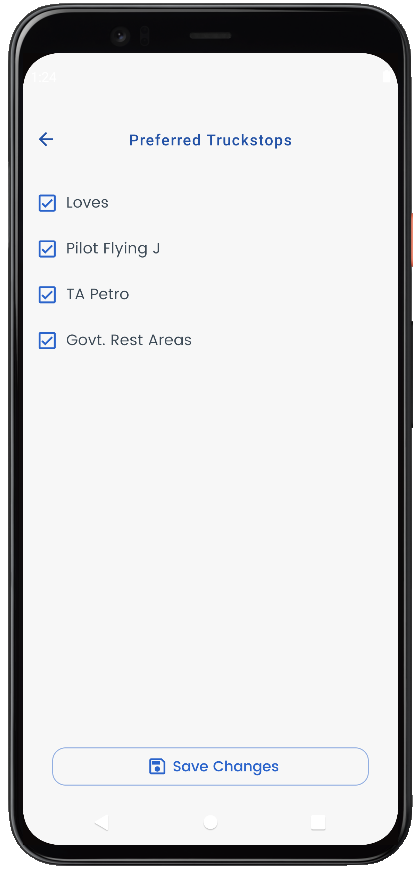
Update Password
You can update your password by clicking on the arrow symbol adjacent to the Password in the settings.
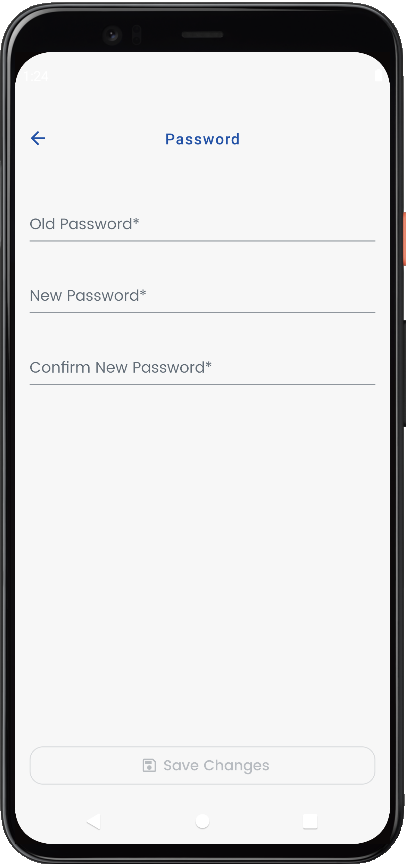
Now, please enter your old password, new password, re-enter the new password and click on "Save Changes" to update your password as shown above.
Dark Theme
Click on Dark Theme in settings to change the app background to Dark Theme
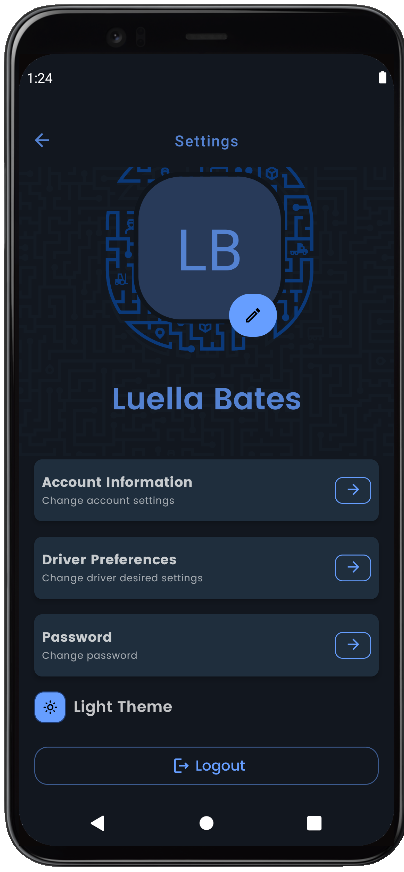
You can click on the "Light Theme" button, as shown above, to change the app background back to Light Theme
Logout
You will be logged out of the application if you click the "Logout" button from Settings.
