Driver App - Usage
Overview of how to use the LoadOps Driver App
Home Screen
Inside the application, under the Home screen, you can find your expected earnings for the present week and Dispatcher details, as shown below.
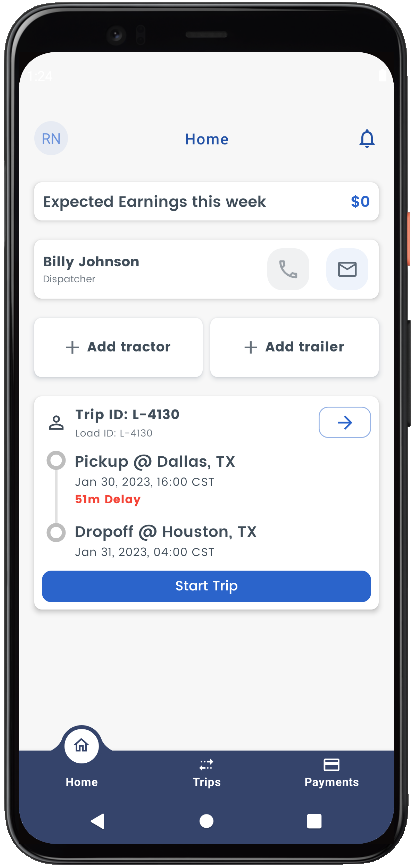
You can assign an available tractor or trailer by clicking on the "+" symbol adjacent to the Tractor or Trailer below the dispatcher's details and clicking on the drop-down button below.
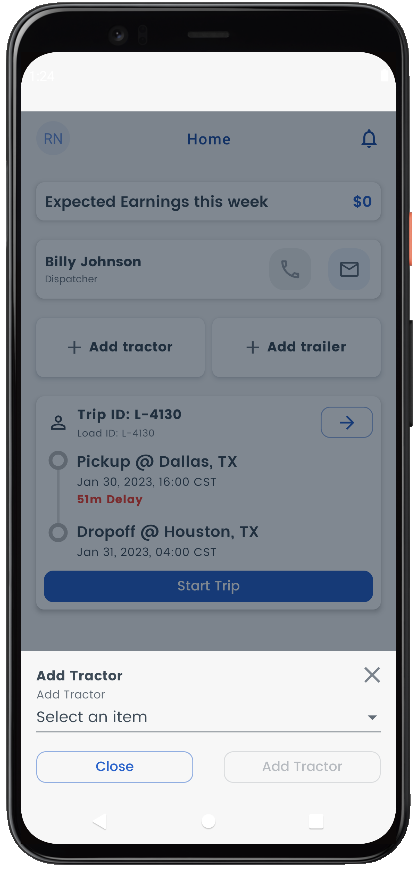
You can find the current trip below the Tractor or Trailer section on the Home Screen.
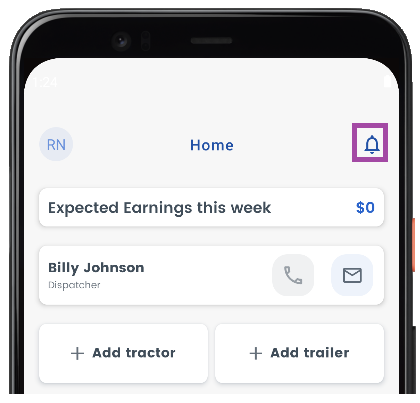
Click on the bell button at the top right of the screen to view the Notifications as shown above.
Trips
You can also find your Upcoming Trips by clicking on Trips in the middle of the screen and selecting Upcoming Trips, as shown below. Click on the trip to view the details of the trip.
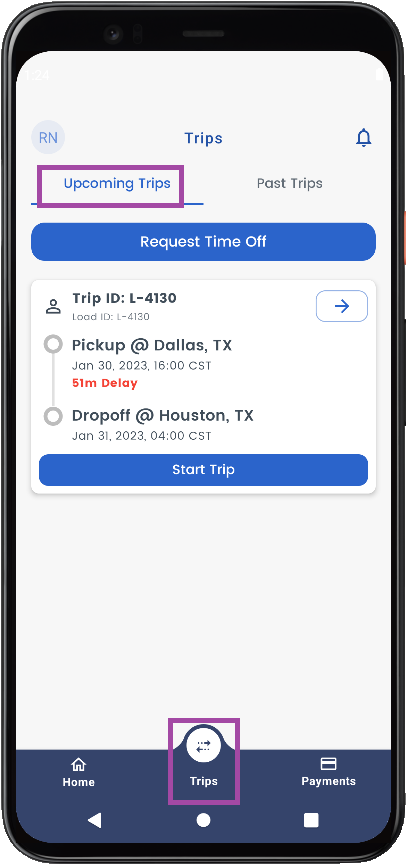
You can find the Past Trips Loads by clicking on Trips in the middle of the screen and selecting Past Trips, as shown below. Click on the trip to view the details of the trip.
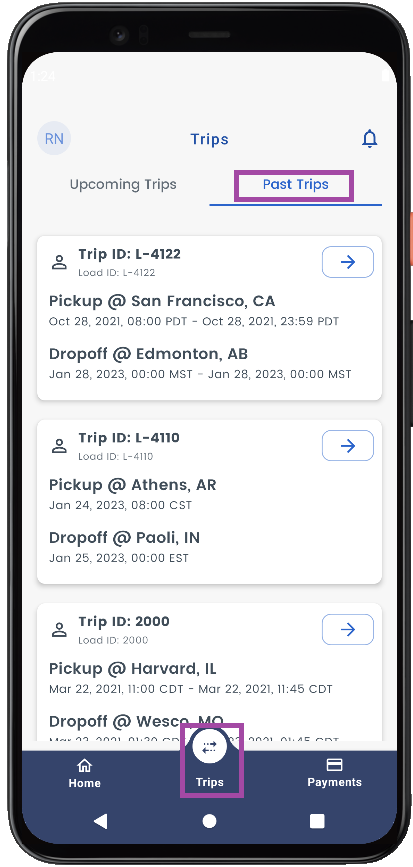
Scheduling Time-off
A driver can schedule time off from within the LoadOps mobile app, so they are not assigned loads when unavailable.
1) Please click on Trips▶️ Upcoming Trips.
2) Click on "Request Time off," as shown in Figure 1.
3) Select the Previous Trip, Enter Time-Off Location, Start Date and Time, and End Date and Time, after which Off Duty Duration will be automatically created, and click Create Request to schedule a Time-Off as shown in Figure 2.
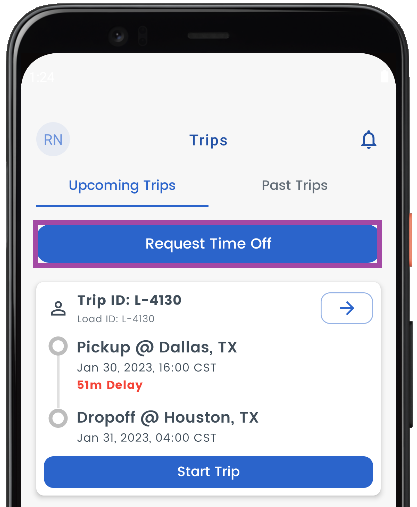
Time Off-Figure 1
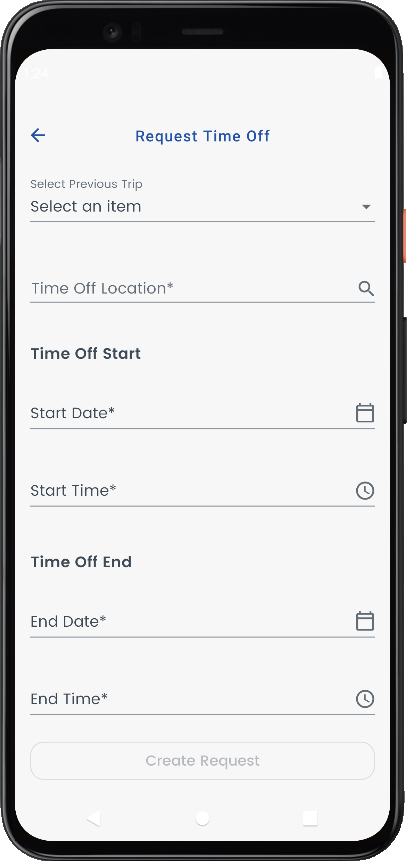
Time Off-Figure 2
Click on the Pencil Icon to edit the Time-off as shown below.
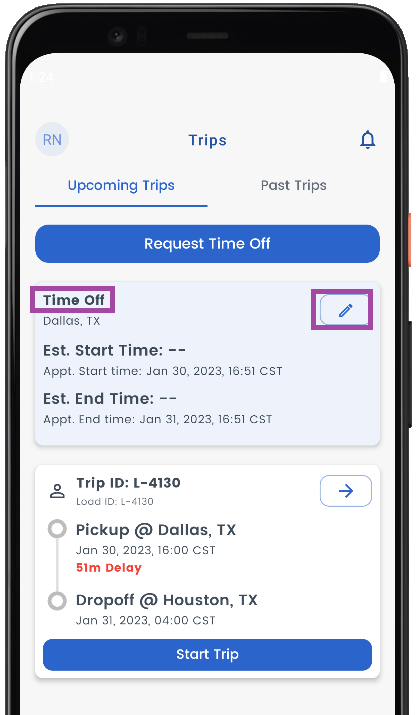
You can edit the existing time-off details by clicking on Save Changes or Delete the Request, as shown below.
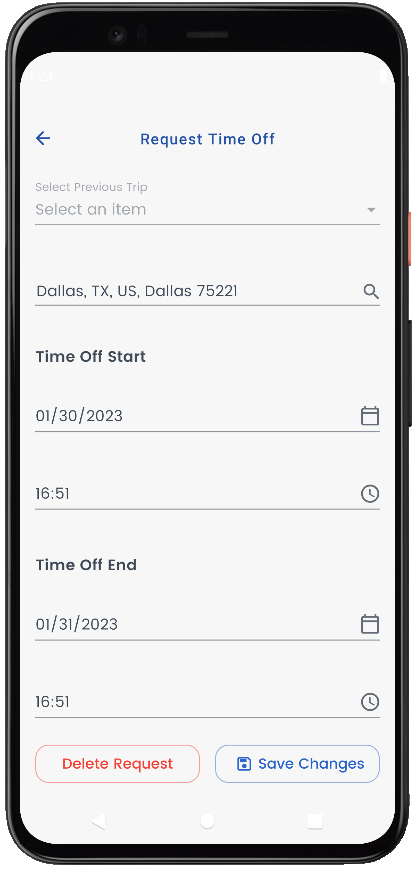
Payments
You can click on the Payments button in the bottom right of the screen to know your Pending Payments and Settlement Reports.
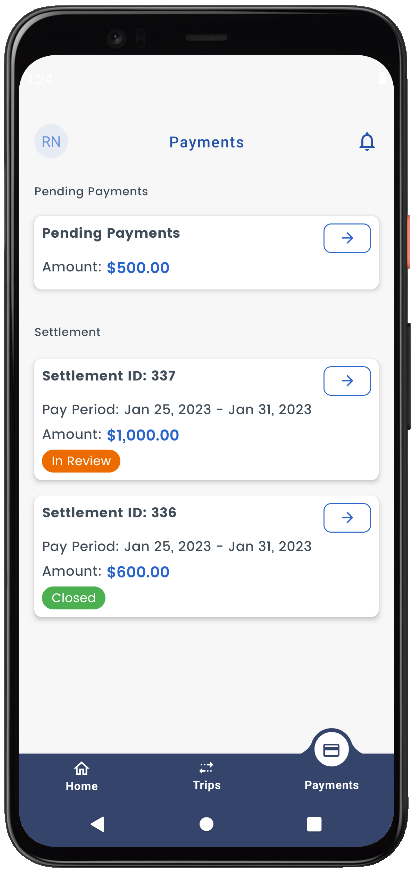
Please click on the arrow mark adjacent to Pending Payments or Settlement Reports to know your trip details and earnings.
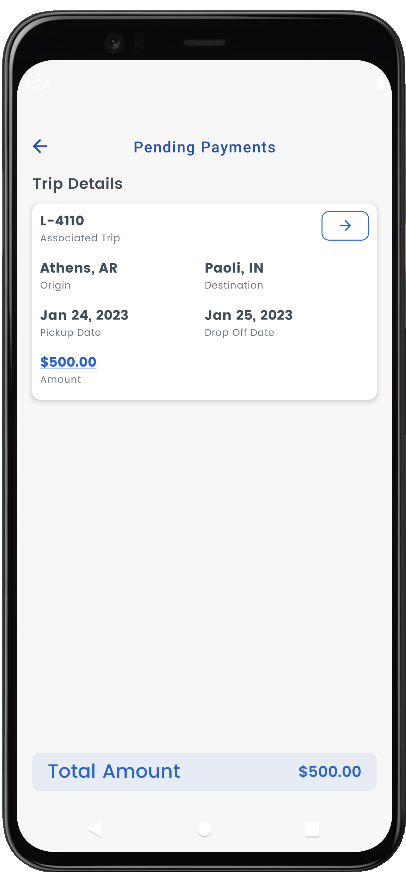
Figure A- Pending Payments
In Settlements, you can download the Settlement as shown above.
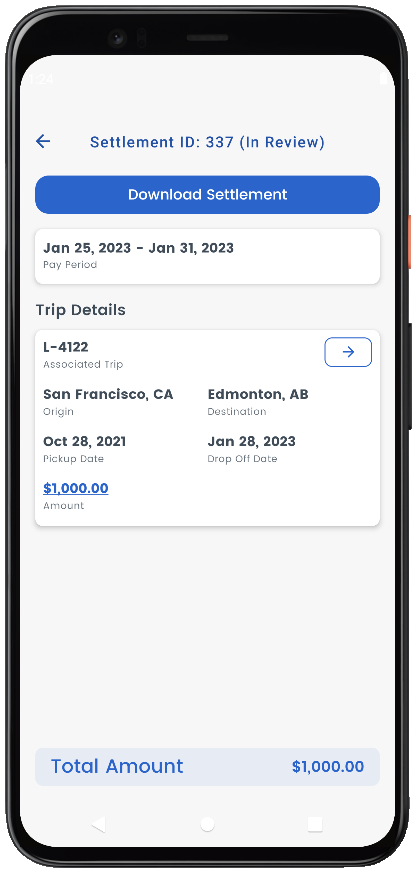
Figure B- Settlements
