Motive (Formerly KeepTruckin)
Overview of how to integrate your Motive ELD into LoadOps
In this article
Overview
This integration allows you to connect your Motive account with LoadOps and track the Hours of Service and locations of your drivers.
Requirements
- You would require an admin account in KeepTruckin
- For Motive to confirm your account is an admin account, you should see an admin tab on the bottom left of your KeepTruckin Dashboard.
Integration Steps
Follow these steps to integrate:
- Login to LoadOps with an Admin account
- Go to Settings > Integrations > ELDs
- Select Motive (Formerly KeepTruckin) as the ELD Provider from the list
- Click on Activate in the right side of the screen
- Enter the Display Name (The name the integration will appear as) and click on Connect you would be redirected to the Motive/KeepTruckin login page (Note: CODE is not an editable field and will be provided by the SSO credentials)
- Enter your username and password associated with your Motive admin account and click login
- Click Install when asked to install live.
- You should be automatically redirected back to the LoadOps integration page with your activated Motive code details populated
- Now you can create or link your drivers by clicking the Manage button
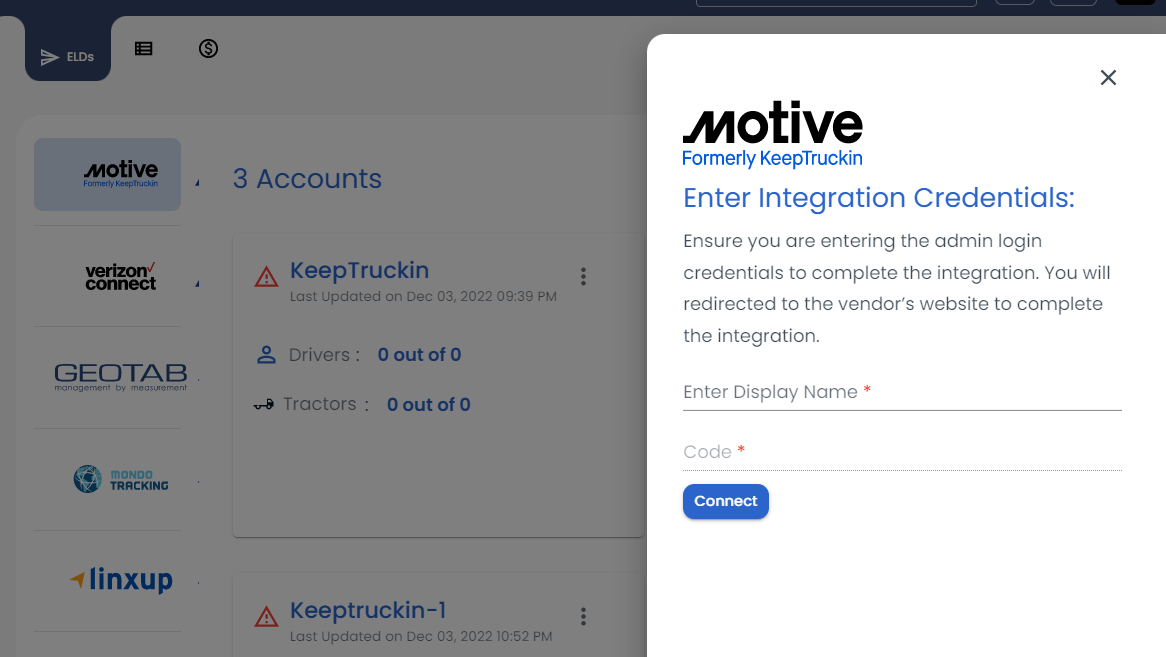
Picture-1
