Add Location
This article summarizes how to add your locations to LoadOps
Locations in LoadOps are a record of all pickup and drop off addresses you have stored a name for. You can add your locations to LoadOps several different ways: From the Import Option (Import Data) available under Settings, Import Icon on the Contacts page, Add Location on the Contacts Page, or by entering a Business name next to the address when creating a Load.
To import the data within the Operations > Contacts > Locations section by clicking on the upward arrow button as shown below.

Workflow:- Please go to the attached link on how to add Location (Add Location).
To add a Location manually, go to Operations> Contacts> Location> Click on "Add Location" as shown below.

Enter all the Location details and click "Add Location" as shown below.
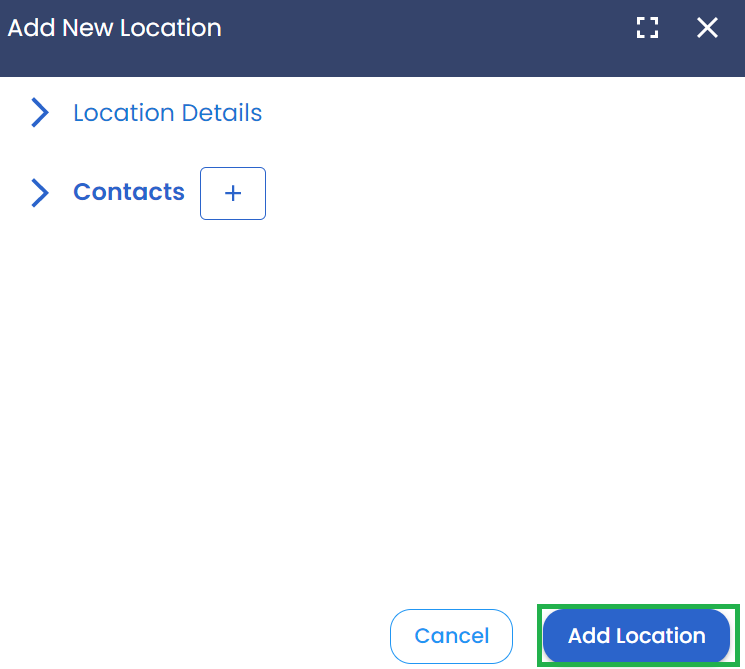
While creating a Location, you need to enter Location Details and Contacts.
Under Location Details, enter the data as shown below.
Location Details include:
Business Name (Hit Like Button to mark it as a preferred Location)
Average Handling Time
Address
Notes
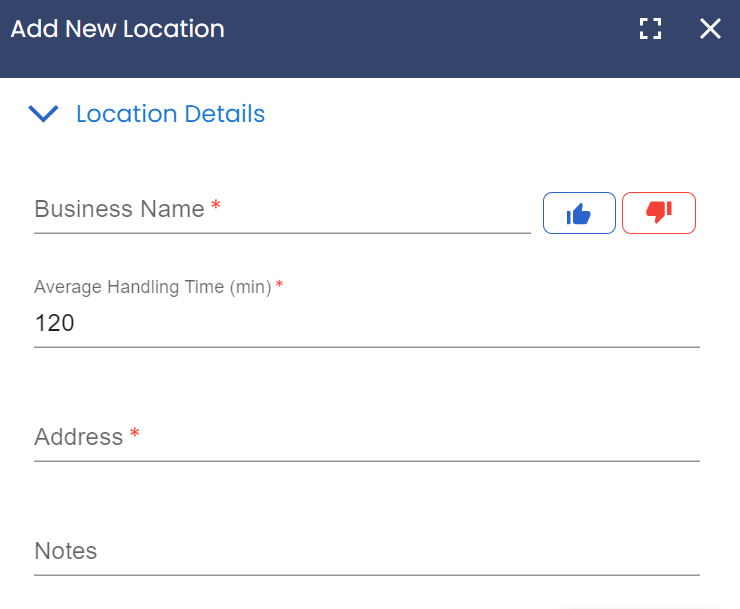
Click on the "+" icon under Contacts and add Contact details and select if the contact is the primary contact as shown below.
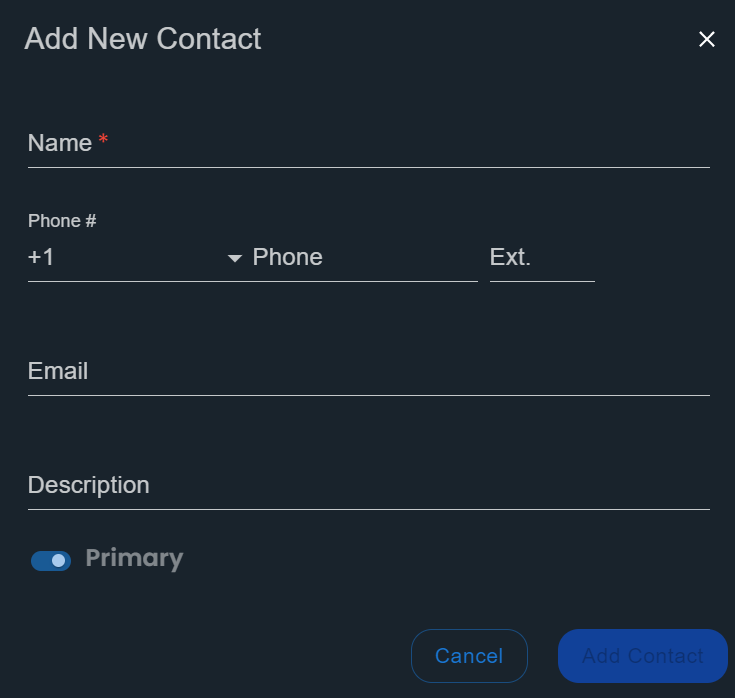
Click on the Square Box shown below to maximize the Location window.
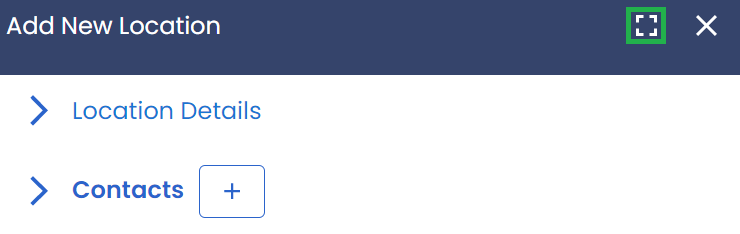
You can go to Operations> Contacts> Locations to view the list of Locations.
You can click on any Location to view the Location details and edit them.
You can delete a Location as shown below.
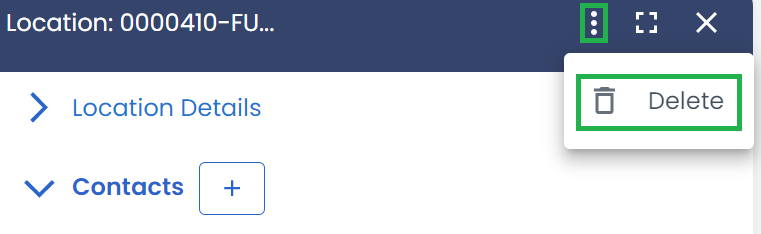
If a location is referred to in any Load then you cannot remove the location till the load is deleted or the location is removed from the load.
You can filter Locations by Name, Address, and Contacts as shown below.

Click on All Filters as shown above to apply a wide variety of filters.
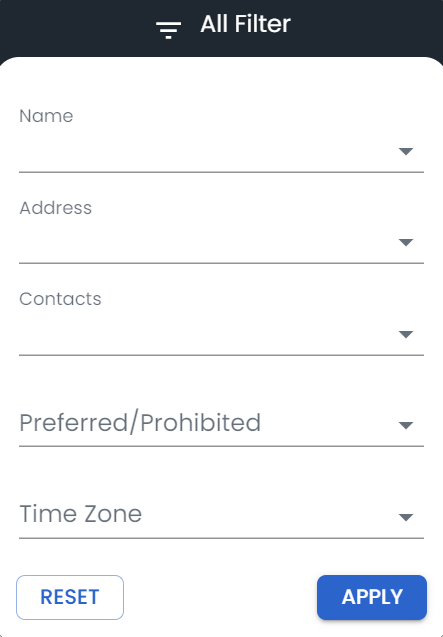
Click on the settings or gear icon adjacent to the All Filters option to show/hide columns as shown below.
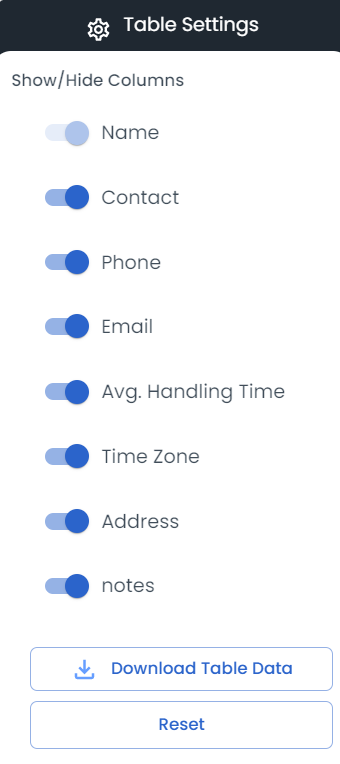
You can also download all the Location details by clicking on "Download Table Data" as shown above.
