Maintenance History
Overview of how to add Maintenance record of a tractor/ trailer in LoadOps
Overview
For the proper management of tractor and trailer maintenance, you can store all the historical maintenance records for compliance verification by going to Safety ▶️ Maintenance History.
Workflow: Please follow the below workflow on how to add Maintenance Record (Maintenance Record)
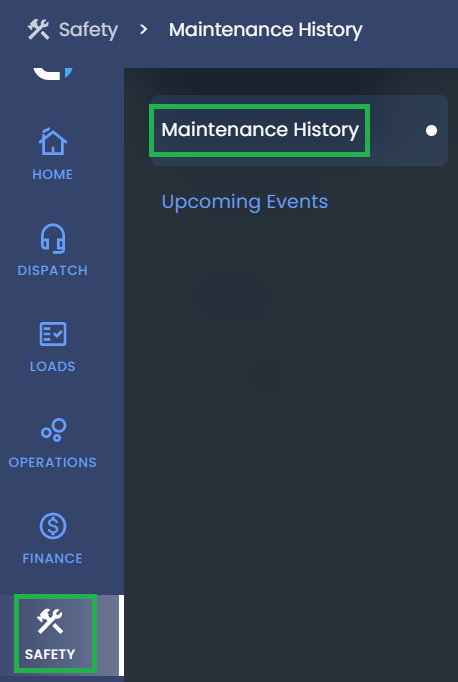
Image 1
Create Maintenance Record
You can create a Maintenance Record by going to Safety➡️ Maintenance History➡️ Maintenance Records➡️ Click on "Create New Record" as shown below.

Image 2
Select the Asset Type as Tractor or Trailer and enter the maintenance record details as shown below.
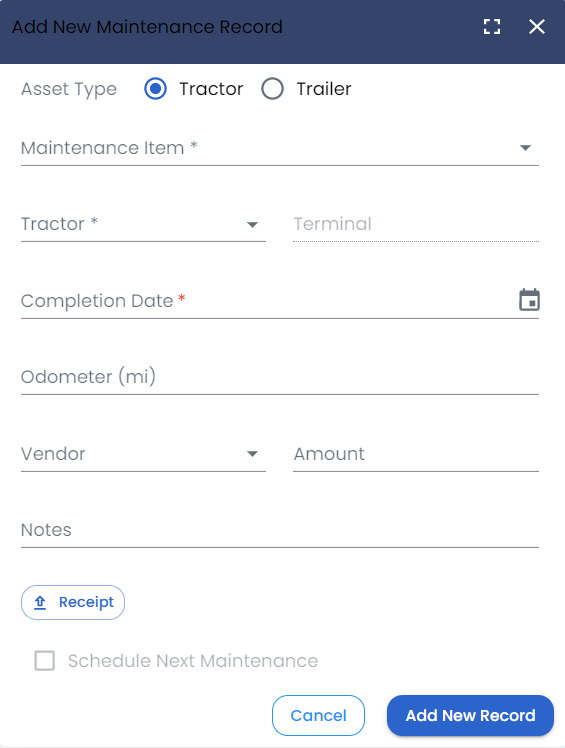
Image 3
You can toggle between Map and List views of the records by clicking on the button at the top right as shown below.
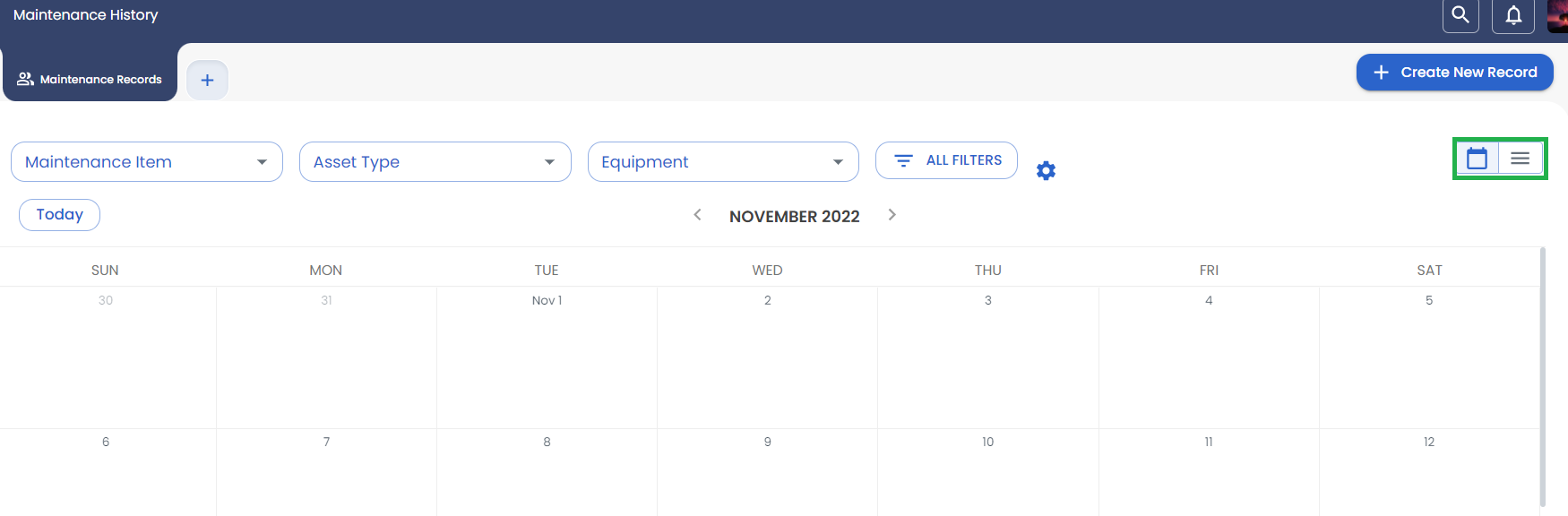
Image 4
You can delete a maintenance record by selecting it and clicking on the "Delete" button as shown below.
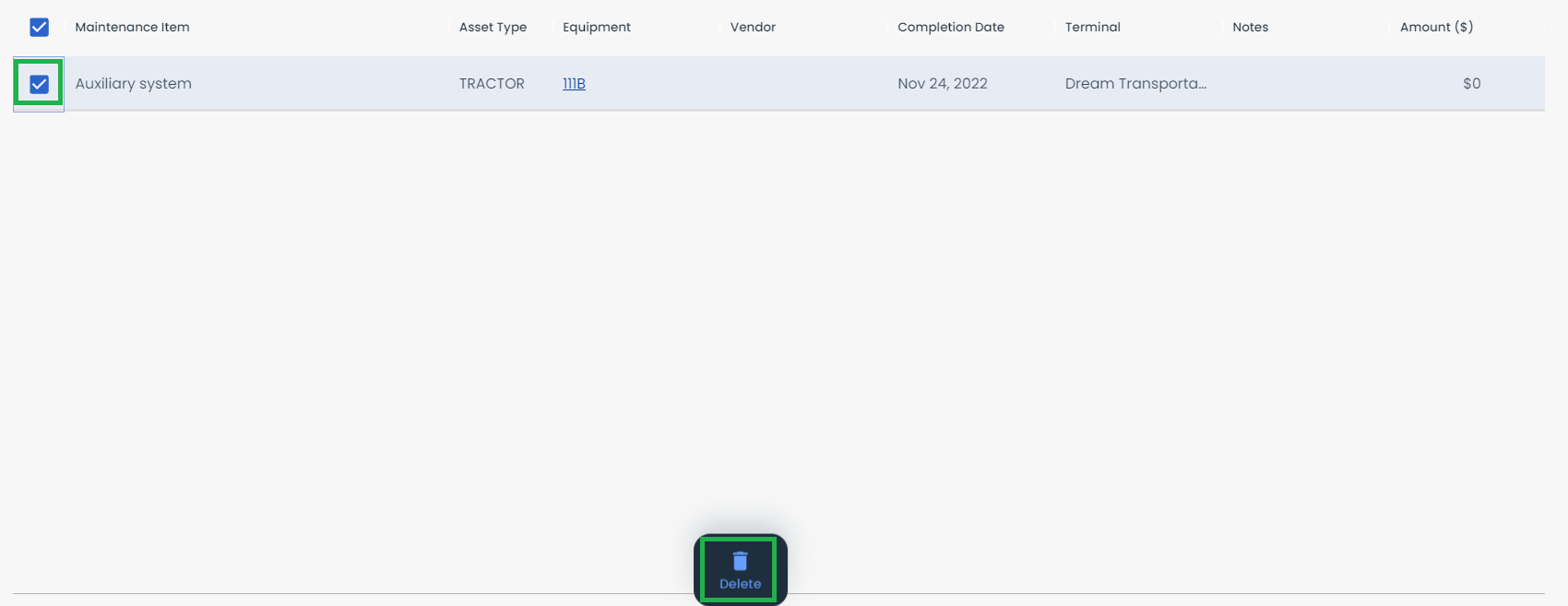
Image 5
Filter Records
You can filter Maintenance Records by Maintenance Item, Asset Type, and Equipment as shown below.
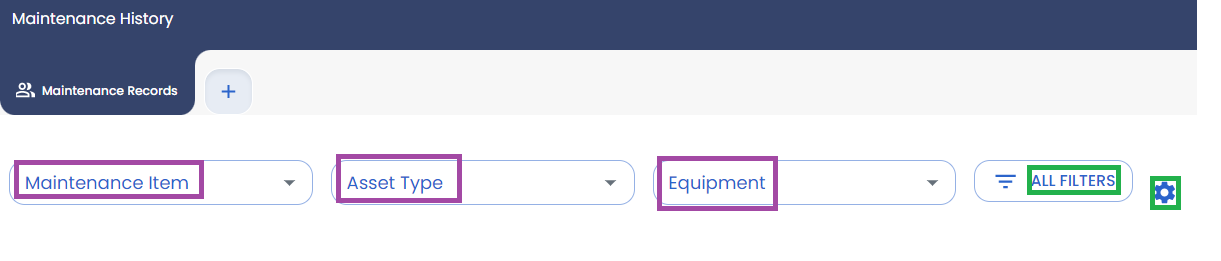
Image 6
Click on the "All Filters" option as shown above to get more filter options
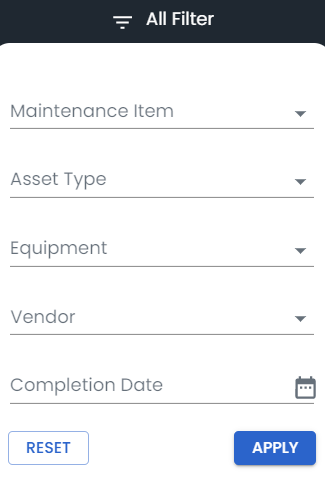
Image 7
Click on the settings icon shown in Image 6 to show/hide maintenance record columns.
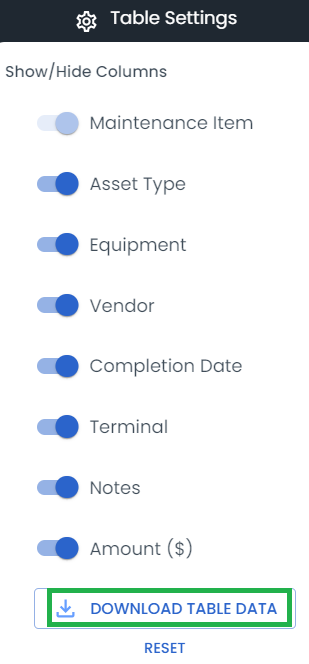
Image 7
You can click on "DOWNLOAD TABLE DATA" as shown above to download all the maintenance record details.
