Manage Types
Over view of creating custom items in LoadOps with Manage Types
Overview
LoadOps has the option to choose line items for the Loads from the set of Default lists provided within the application.
With the Manage Types feature in the Settings section, you have the option to manually create new items according to the business needs.
The current item lists (Default) present in LoadOps will remain as it is and you have the option to add more items (Custom) on top of that.
You can start by navigating from the left side of the navigation bar, Settings➡️ Manage Types
Using the Manage Types feature, you can create different new items in the following sections.
- Commodity
- Document
- Expense category
- Financial pay items
- Maintenance
Document
Please go to Settings ➡️ Manage Types ➡️ Under Document, click on "Add Manage Type" to create a new Document Type. The below image shows an example to create a custom Document type as Lumper.

The below images show the Lumper item which is created under the document section.
However, the profile icon next to the lumper items indicates it's a custom line item that can also be deleted.
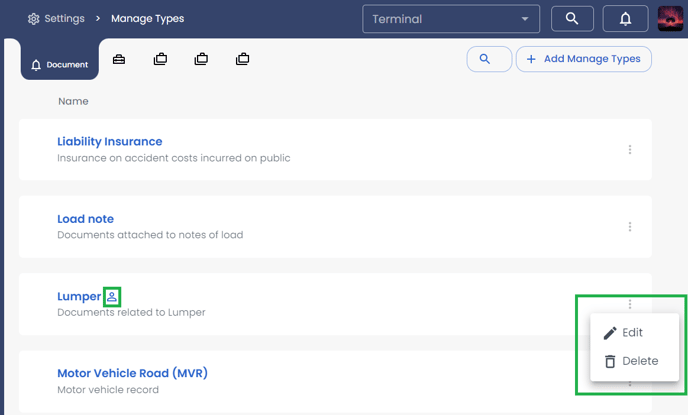
Note: You can delete only the Custom Document type if it is not currently used in any existing or past loads whereas you cannot delete the Default Document type at all.
While uploading the document you can select the document type which you have created under manage types. You can follow the below screenshot.
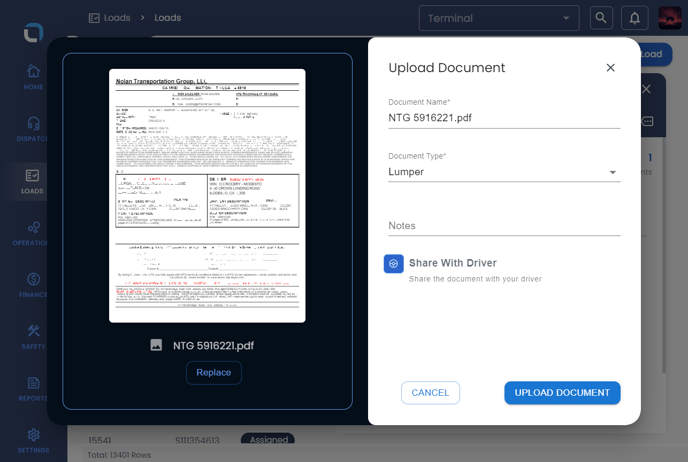
Maintenance
Please go to Settings ➡️ Manage Types ➡️ Under Maintenance, click on "Add Manage Type" to create a new Document Type. The below image shows an example to create a custom Maintenance type as Brake change.
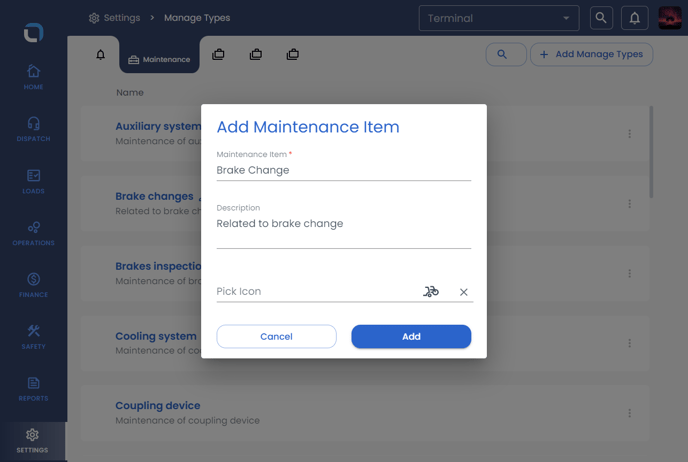
The below images shows the Brake item which is created under the document section.
However, the profile icon next to the Brake items indicates it's a custom line item that can also be deleted.
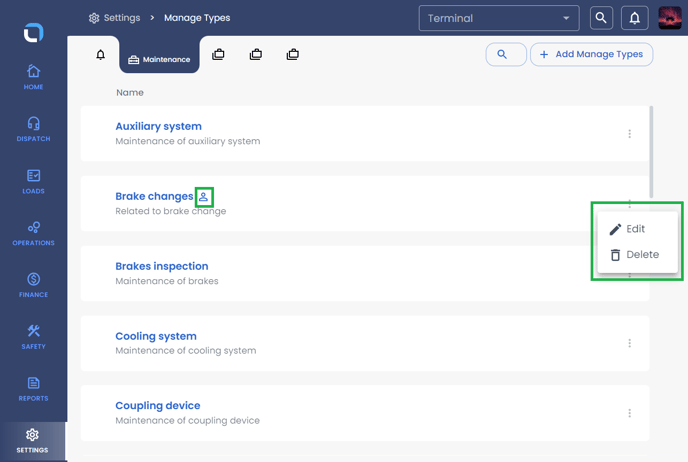
You can add the maintenance item to any of the tractors or trailers. You can follow the below screenshot the custom-created line item has been added as a maintenance item.
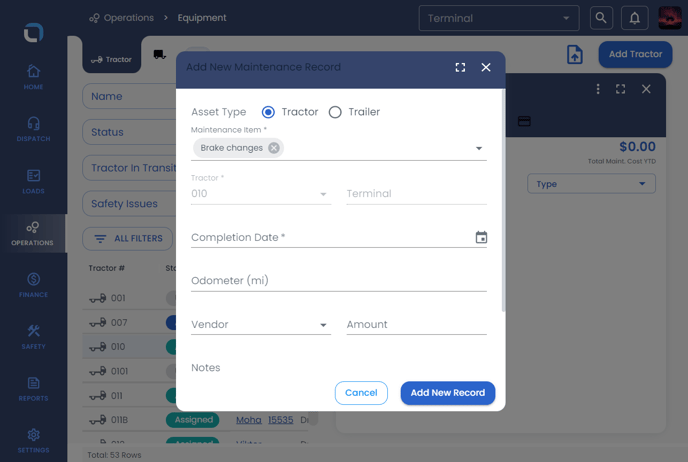
Financial Pay Item
Please go to Settings ➡️ Manage Types ➡️ Under Maintenance, click on "Add Manage Type" to create a new Document Type. The below image shows an example to create a custom Financial pay type as Bonus Miles.
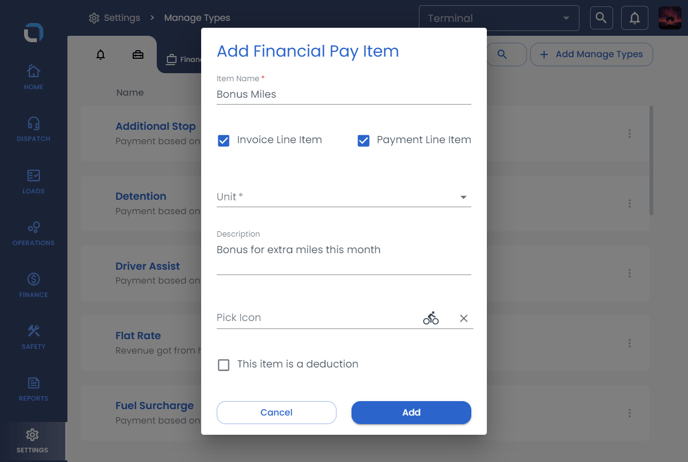
The below images shows the Bonus item which is created under the Financial pay section.
While creating the line item you can mark it as a deduction and also would have a choice to select them in the invoice line item and payment line item
However, the profile icon next to the Bonus items indicates it's a custom line item that can also be deleted.
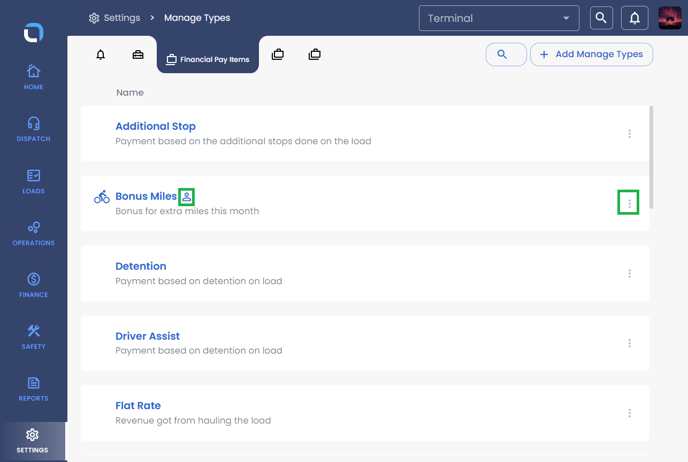
You can add the custom item under a load invoice and any of the payment terms.
You can follow the below screenshot as an example of a custom line item that has been created as Bonus Miles
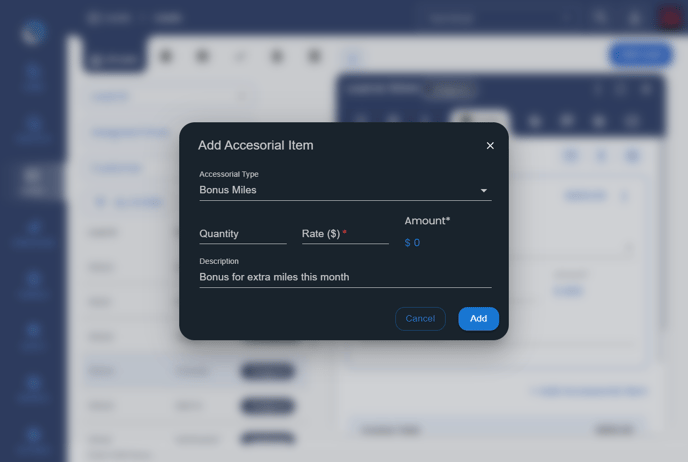
Commodity
Please go to Settings ➡️ Manage Types ➡️ Under Commodity, click on "Add Manage Type" to create a new Commodity Type. The below image shows an example to create a custom Commodity type as a Chair.
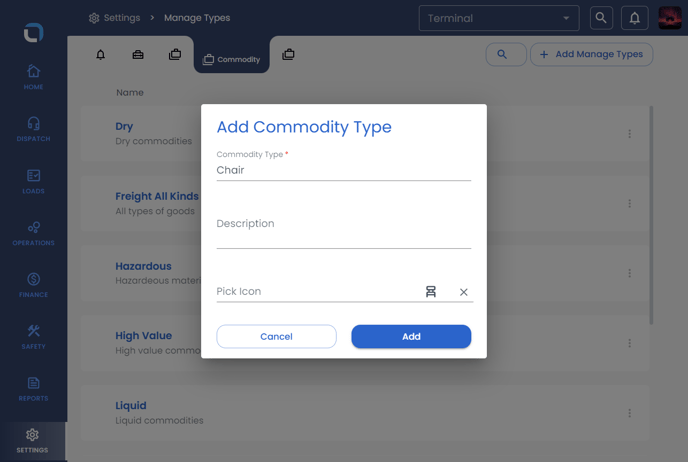
The below image shows the commodity type which is created under the commodity section
However, the profile icon next to the Bonus items indicates it's a custom line item that can also be deleted.
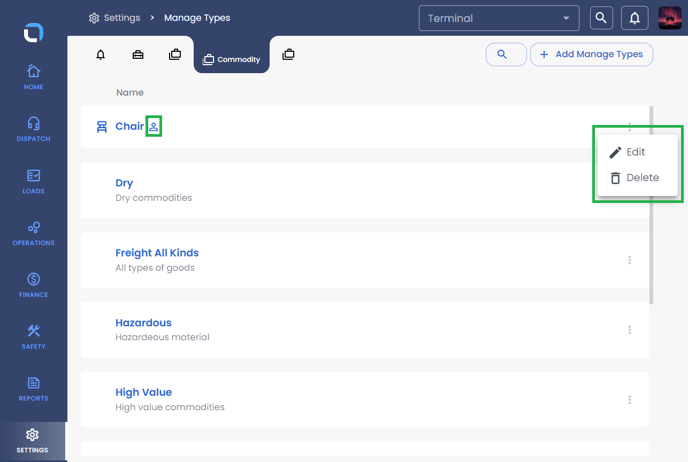
You can add the commodity type while creating a load.
Also, you can add the commodity for the load which is already been created from the section additional details.
The below image shows an example of adding a commodity type.
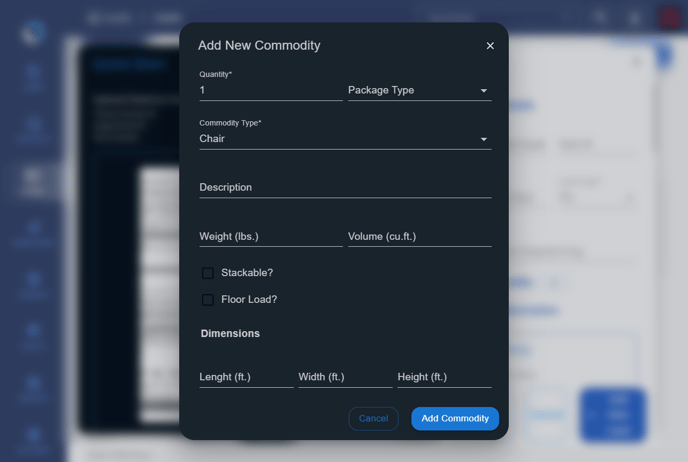
Expense category
Please go to Settings ➡️ Manage Types ➡️ Under the Expense category, click on "Add Manage Type" to create a new Expense Category type. The below image shows an example to create a custom Expense Category type as a Towing.
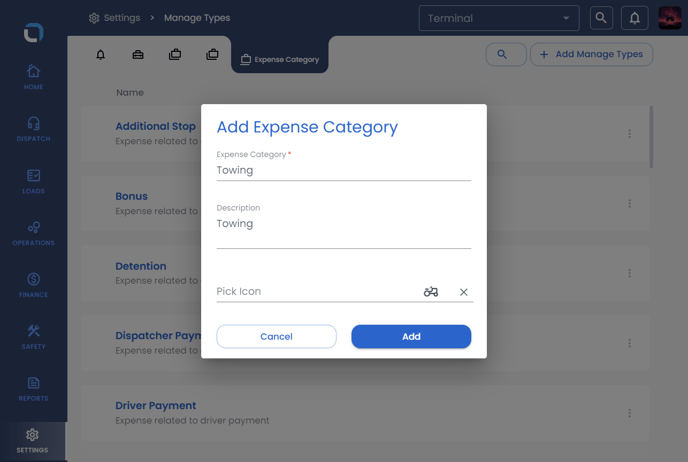
The below image shows the Expense Category type which is created under the expense Category type section
However, the profile icon next to the Bonus items indicates it's a custom line item that can also be deleted.
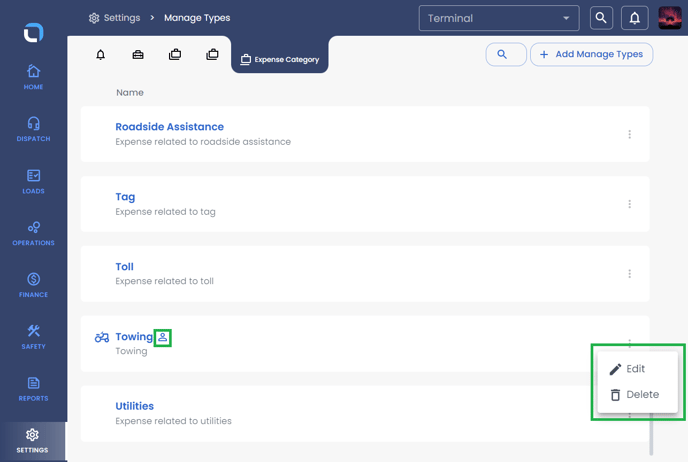
You can add the expense category while creating the Other Expense under the expense section ( Expense option from the left side of the navigation bar that is from Finance ==> Expense)
The below image shows an example of adding an expense category.
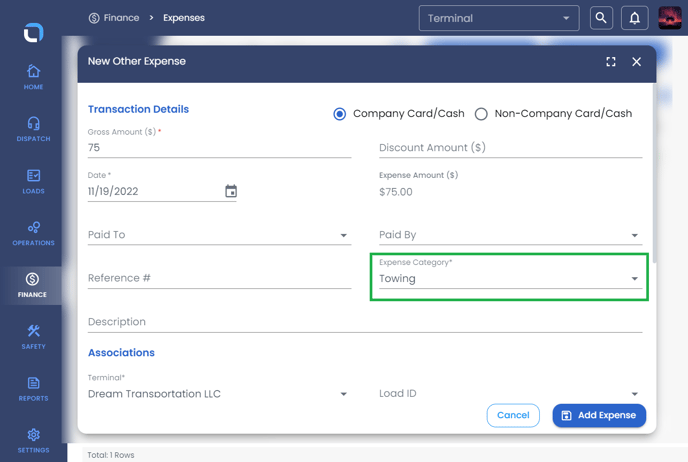
Note: You can edit only the Description of the Default item whereas you can edit both the Pay Item and the Description for the Custom item
