Roles and Permissions
Table of Contents
Overview
Assign roles to Loadops users in order to restrict access to certain pages and features. Six default roles are available, and new custom roles can be created.
Default Web Users Roles
| User Type | Permissions |
| Owner Admin | Can manage the account and subscriptions for the organization |
| Admin | Can perform any action within the system and have exclusive permissions to create and/or remove any asset within LoadOps Integration actions with different ELDs and load boards are exclusive to admin users |
| Accountant | Can perform all the accounting tasks such as: – Back office tasks – Driver settlements for completed loads – Can view financing Note: They cannot create a load or assign it to a driver (no dispatching operations) |
| Dispatcher | The forefront of operations Can perform tasks such as: – Create loads – Assigning loads to drivers Note: They cannot view financing or invoicing details |
| Financial Dispatcher | Same access as Dispatcher but can see the financial activity related to a load |
| Power Dispatcher | A combination of an accountant and a dispatcher. Note: They cannot add a user, tractor, or other assets in the system as an Admin can |
Detailed Permissions
Here are the detailed permissions of all the features for each user:
| Admin | Accountant | Financial Dispatcher | Dispatcher | Power Dispatcher | |
| Home Dashboard | View | View | View | View | View |
| Dispatch/Driver timeline | Edit | View | Edit | Edit | Edit |
| Manage driver preferences from timeline | Edit | Edit | Edit | Edit | |
| Create load from dispatch section | Add | Add | Add | Add | |
| LoadAi | Edit | Edit | Edit | Edit | Edit |
| Loads/Trips | Add/Edit/Remove | View | Add/Edit/Remove | Add/Edit/Remove | Add/Edit/Remove |
| Edit Load ID | ✓ | ||||
| Change load status from completed to invoiced | ✓ | ✓ | ✓ | ||
| Revert load status from invoiced to completed | ✓ | ✓ | ✓ | ||
| Change load status from invoiced to paid | ✓ | ✓ | ✓ | ||
| Revert load status from paid to invoiced | ✓ | ✓ | ✓ | ||
| Change load status to canceled | ✓ | ✓ | ✓ | ✓ | |
| Change load status to completed | ✓ | ✓ | ✓ | ✓ | |
| Revert load status from completed to available | ✓ | ✓ | ✓ | ✓ | |
| Change trip status to completed | ✓ | ✓ | ✓ | ✓ | |
| Revert trip status from completed to available | ✓ | ✓ | ✓ | ✓ | |
| Load Notes | Edit | ||||
| Allow user to view financial information on Dashboard/Invoices/Load/Reports/Account Summary | Add/Edit/Remove | Add/Edit/Remove | Add/Edit/Remove | Add/Edit/Remove | |
| Settlements | Add/Edit/Remove | Add/Edit/Remove | Add/Edit/Remove | Add/Edit/Remove | |
| Change settlement status from In Review to Closed | ✓ | ✓ | ✓ | ||
| Revert settlement status from Closed to In Review | ✓ | ✓ | ✓ | ||
| Account summary - Expenses | View | View | View | View | |
| IFTA Center | View | View | View | ||
| Expenses | Add/Edit/Remove | Add/Edit/Remove | View/Add | View/Add | Add/Edit/Remove |
| Change expense status from Need Review to Reviewed | ✓ | ✓ | ✓ | ||
| Revert expense status from Reviewed to Need Review | ✓ | ✓ | ✓ | ||
| Customers | Add/Edit/Remove | Add/Edit/Remove | Add/Edit/Remove | Add/Edit/Remove | Add/Edit/Remove |
| Carriers | Add/Edit/Remove | Add/Edit/Remove | Add/Edit/Remove | Add/Edit/Remove | Add/Edit/Remove |
| Vendors | Add/Edit/Remove | Add/Edit/Remove | Add/Edit/Remove | Add/Edit/Remove | Add/Edit/Remove |
| Locations | Add/Edit/Remove | Add/Edit/Remove | Add/Edit/Remove | Add/Edit/Remove | Add/Edit/Remove |
| Equipment | Add/Edit/Remove | View | View | View | View |
| Equipment payments | Add/Edit/Remove | Add/Edit/Remove | View | View | Add/Edit/Remove |
| Equipment statuses | Edit | View | Edit | Edit | Edit |
| Preferences | Add/Edit/Remove | View | View | View | View |
| Alerts | Add/Edit/Remove | View | View | View | View |
| Terminals | Add/Edit/Remove | View | View | View | View |
| Manage Types | Add/Edit/Remove | View | View | View | View |
| User Section | Add/Edit/Remove | View | View | View | View |
| User Payments | Add/Edit/Remove | Add/Edit/Remove | View | View | Add/Edit/Remove |
| Driver Groups | Add/Edit/Remove | View | Add/Edit/Remove | Add/Edit/Remove | Add/Edit/Remove |
| Documents | Add/Edit/Remove | Add/Edit/Remove | Add/Edit/Remove | Add/Edit/Remove | Add/Edit/Remove |
| Maintenance | Add/Edit/Remove | Add/Edit/Remove | Add/Edit/Remove | Add/Edit/Remove | |
| Import | Add | Add | Add | Add | Add |
| ELD integrations | Add/Edit/Remove | View | View | ||
| Loadboard integrations | Add/Edit/Remove | View | View | ||
| Accounting integrations | Add/Edit/Remove | Add/Edit/Remove | View | View | Add/Edit/Remove |
| Factoring integrations | Add/Edit/Remove | Add/Edit/Remove | View | View | Add/Edit/Remove |
| Roles & Permissions | Add/Edit/Remove | ||||
| Contracts | Add/Edit/Remove | Add/Edit/Remove | View | View | Add/Edit/Remove |
| Invoice permissions | Add/Edit/Remove | Add/Edit/Remove | Add/Edit/Remove |
Custom Roles
Create a custom role to tailor a user's permissions on a more granular level.
To create a custom role, go to Settings>Roles & Permissions>+ New
The following options will be available:
Role name: Define the name of the custom role here.
Role to inherit: Users have the flexibility to choose from existing roles and create a customized role. This new role will inherit all the access and permissions from the selected role, allowing users to tailor their permissions to specific needs.
Role Description: Additional information such as the roles use-case or description can be entered here.
To change the name or description of a custom role, simply click on the pencil icon located next to the Custom Role name.
Similarly, if you wish to delete the Custom Role, just click on the Delete symbol next to its name.
Editing permission for the roles
To edit the permissions for custom roles, click on the "Edit" option in the "Permission" section of the page.
Owner Admins have the ability to select permissions for every feature in the system, customizing access to specific functionalities.
There are 4 types of permission available: View, Add, Edit, and Remove. Based on each feature, permissions are available to be enabled/disabled.
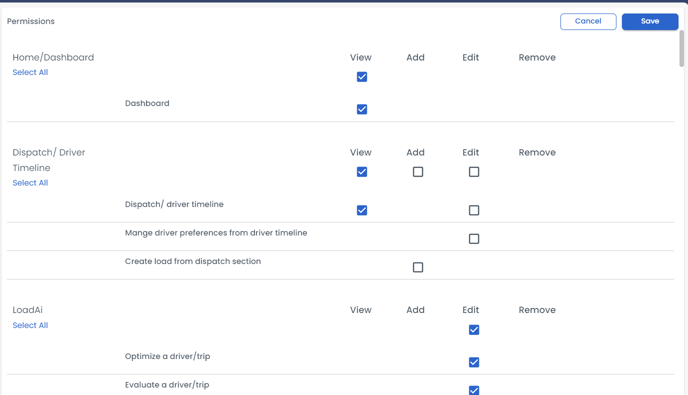
Users must have VIEW access enabled for each feature in order to access that specific functionality.
Assign the custom roles to web users
Owner admins can assign the newly created custom roles by clicking on Settings>Users>Web users>select the desired web user>assign the roles under User Roles >Save
