Contract Management
Table of Contents
Overview
In LoadOps Contracts between users (Carriers) and shippers/brokers/carriers can be managed using the Contracts module. A contract acts as the rate guide that will be referenced when a load is created for the 3rd party. Contracts for carriers will contain a lane structure definition, fuel charge definition, and additional charges.
Add a Contract
To add a new contract go to Settings>Contracts> "Add Contract"
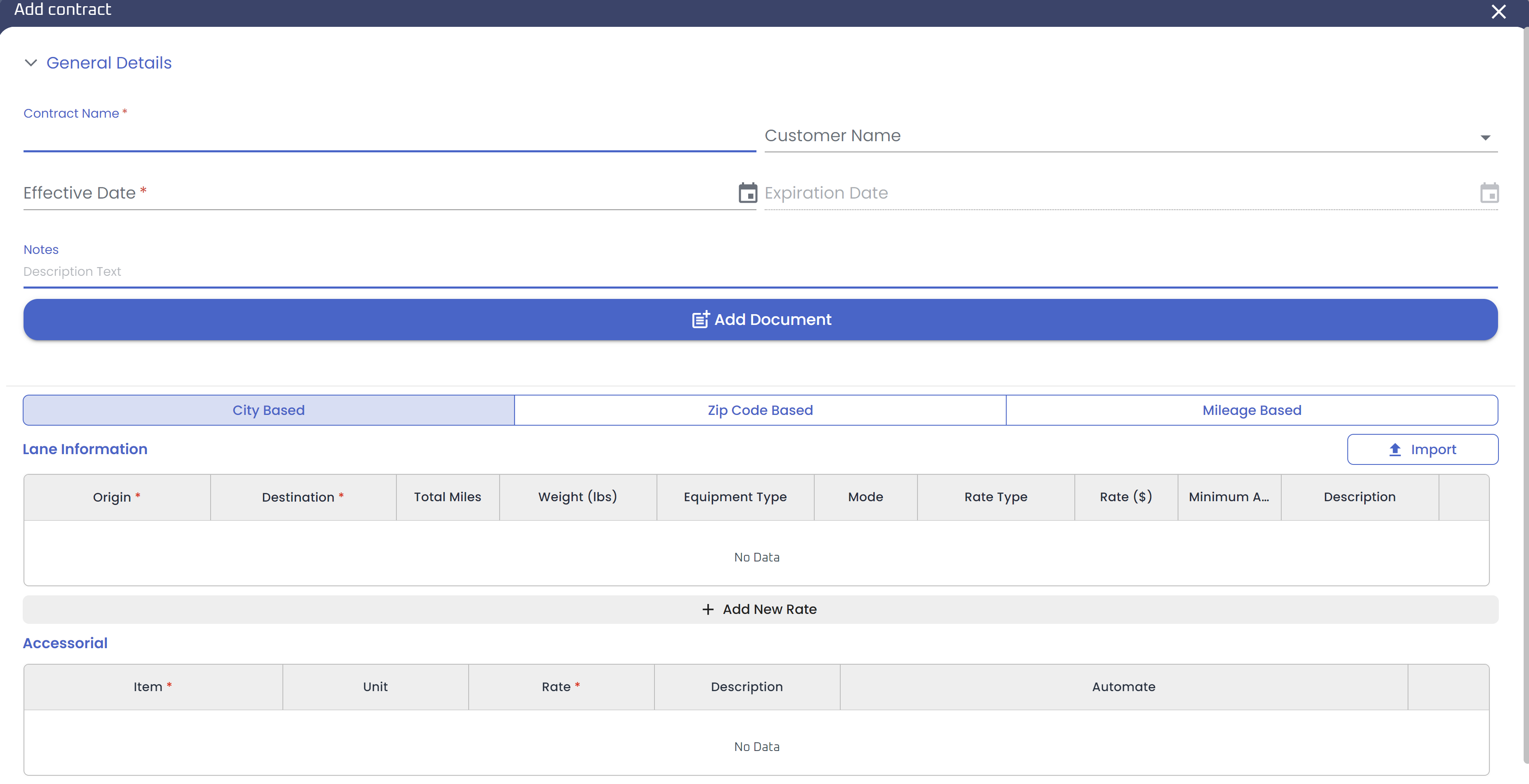
The contract creation page allows users to enter the following information;
Contract Name: Name of the contract
Effective Date: Start and end dates of the contract
Notes: Optional relevant notes
Documents: Relevant documents will be stored on the contract level and under Reports>Document>Contract
Lane information: A lane is defined as an Origin-Destination pair with the rate information. Users can choose between a city, zip code, or mileage-based lane.
- City-Based: In this Rate Method, the rates will be based on the Origin city and Destination city for each lane.
- Zip Based: In this Rate Method, the rates for each lane will be determined by the range of Zip Start and Zip End.
- Mileage Based: In this Rate Method, the range of Miles will be used for each rate.
Import: Used to import multiple lanes at a time.
Accessorial: Multiple accesorial items can be added to a single contract.
Contract Panel
Selecting a contract brings up the contract detail panel. From here users can modify the contract details and upload additional documents
The contract can also be duplicated or deleted using the menu options.
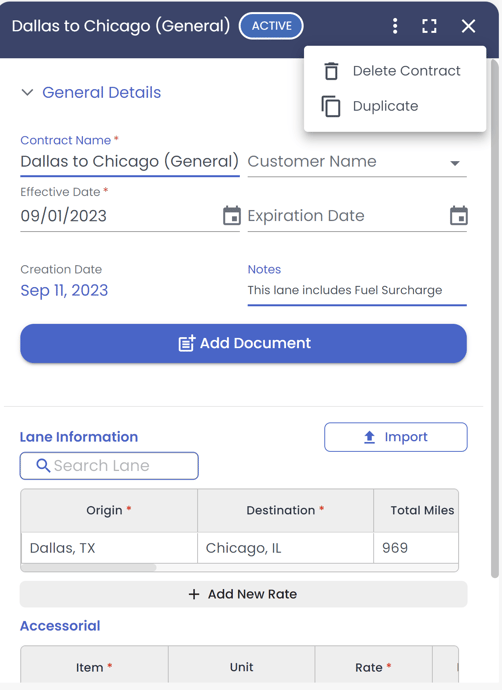
A contract can be in one of two statuses "Active" or "Expired."
Contract Page View
The Contract page has 3 filters which are present as views. These views are shown as tabs on the Contract page.
All Contracts: This tab shows all the contracts including active and expired.
Active: This tab shows only active contracts.
Expired: This tab shows only expired contracts.
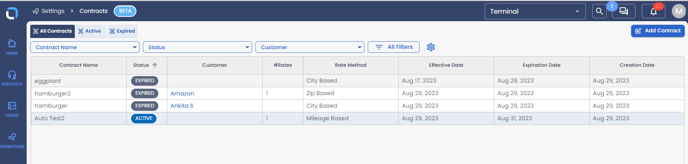
Contract page settings and Filters
Select "All Filters" to adjust which Contract will populate the table. Contracts can be filtered based on the data below:
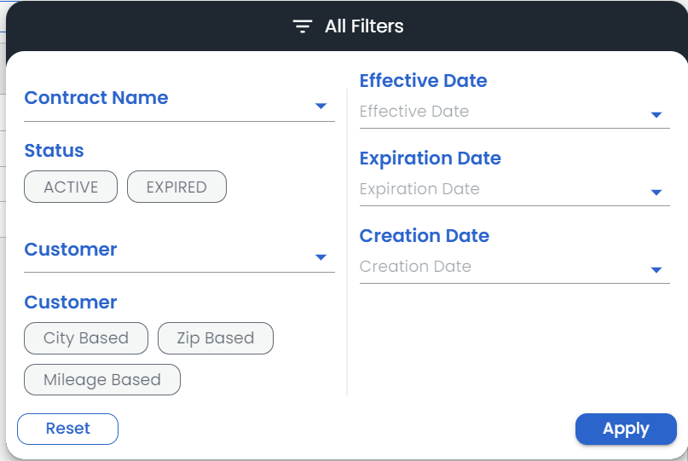
The following columns can be hidden or shown using the table settings.
| Contract Name | Status | Customer | # Rates |
| Rates Method | Effective Date | Expiration Date | Creation Date |
Export Contract data by going to Table Settings>Download Table Data.
Contracts on the Customer Page
Customers can be associated with a contract from the Contract section, by adding a customer to a new or existing contract (as discussed above).
Contracts can also be added to a customer from the customer panel, by selecting a customer>contracts tab>Add contract button.
