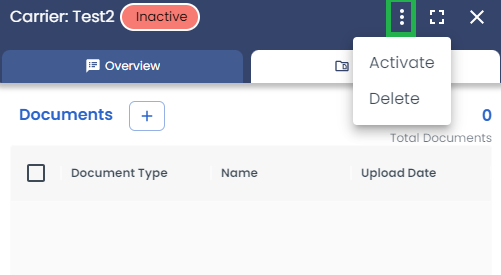Carrier Management
Table of Contents
Overview
In LoadOps, a Carrier is a record of external carriers that collaborate with your organization. Carriers can be assigned to loads to facilitate load brokerage, which you can learn more about in our Load Brokerage article.
To enable Carrier Management for your account, please get in touch with support at loadops.support@optym.com
Creating a Carrier
Create a Carrier by navigating to Operations > Contacts > Carriers.
The carrier creation tab has the following sections:
Quick Start: Under the Quick Start, enter the DOT or MC to autofill relevant information
General: Enter the Carrier details manually or update any extra info in the General Section
Preference: A star rating can be given to a carrier to note your experience with them.
Insurances: Under the Insurances section, you can add any relevant insurance detail
Contacts: You can add the contact information of the Carrier in the Contacts section
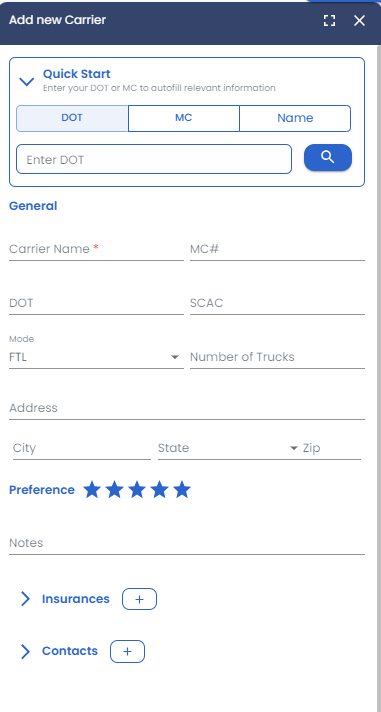
Follow the below guide on how to create a carrier.
Carrier Management
Carrier filtering: On the Carrier page, Carriers can be filtered by the options below:
- Carrier Name
- Status
- Mode
- Contact
- MC#
- DOT
- SCAC
- State
Learn more about table settings & filters in our help article here.
Carrier Detail Panel: when you navigate to Operations > Contacts > Carriers, you will find a list of Carriers. selecting a specific carrier opens the carrier panel. This panel consists of two tabs, Overview and Documents.
Under the Overview tab, you will see all the details entered while creating the Carrier.
Under the Documents tab, you have the ability to upload any carrier-related documents as shown below.
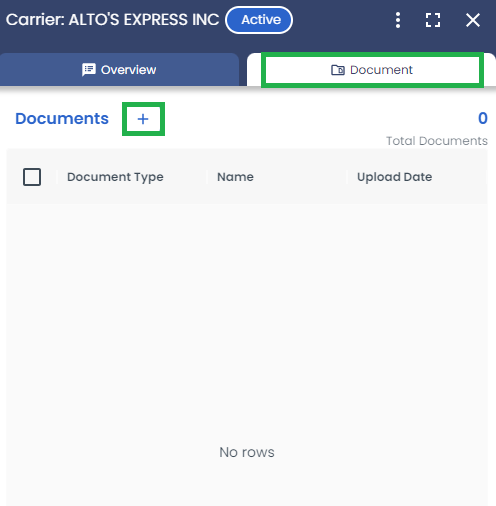
Carrier Statuses
A carrier can be in one of two statuses, Active or Inactive.
Active Carriers: You are only able to assign a load to a carrier if the carrier is currently active.
Inactive Carriers: You have the option to deactivate a carrier that you no longer work with or have business dealings with.
To activate or inactivate a carrier, you can click on the options menu (three vertical dots) and select an option. You can also choose to delete a carrier if you have never worked with that carrier.
Note: You can only be able to delete a carrier if there is no active load or payment associated with it.
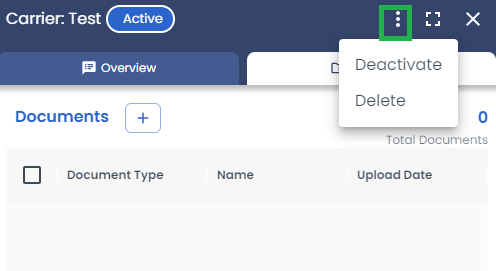
In a similar way, an Inactive Carrier can be either Activated or Deleted as shown below.