Load Template
Table of Contents
Overview
Load Templates are used to create a standardized format of a Load that can be used repeatedly without having to enter the complete load details again.
Creating a Load Template
- To create a Load Template, navigate to Loads > Templates
- Click on "Add Template" at the top right of the screen
- Enter the Template Name and the other details similar to while creating a Load
- Click on "Add New Template" at the bottom right of the screen.
Follow the below guide to learn how to create a Load Template
Alternatively, you can also create a Load Template while creating a load by selecting "Save as Template" as shown below

Creating a load template with day/time information will populate these details every time the template is selected to be used. Creating a template without day/time information is recommended.
Using a Template
To utilize a pre-existing template while creating a new load, simply click on the dropdown field labeled "Choose a template" and select the desired template. This action will automatically fill in the load details that were previously included in the template. Additionally, you have the option to add or modify the load information as needed.
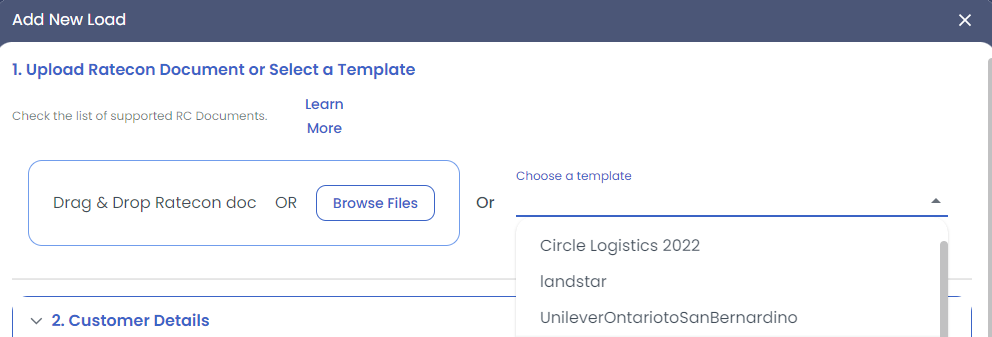
Managing Templates
You can find all the Load Templates by navigating to Loads > Templates.
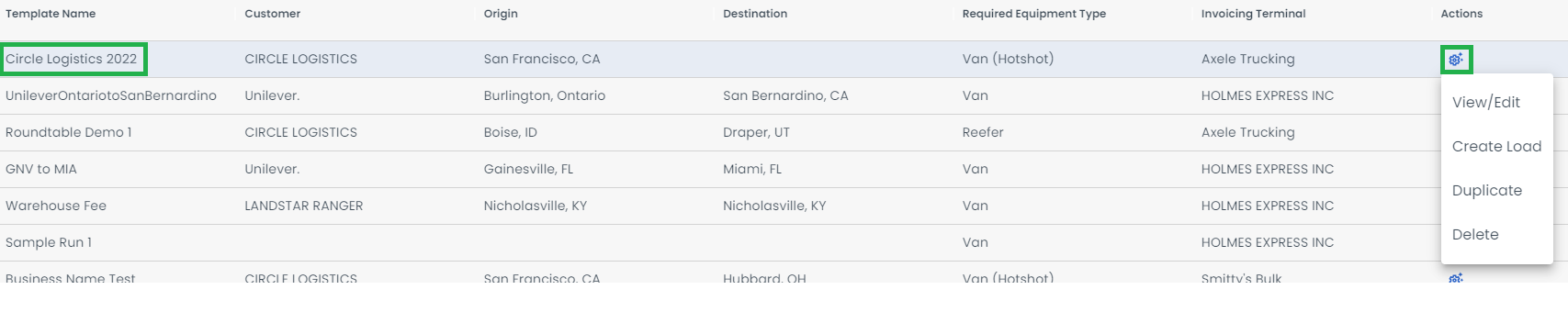
Click on the gear icon under the Actions column in the Templates list, you can see four options.
1) View/Edit:- Use this option to view or edit the existing load template
2) Create Load:- Use this option to create a load using the existing template, you can edit the load details even while creating the load
3) Duplicate:- Use this option to create a duplicate of the existing load template.
4) Delete:- Use this option to delete the existing load template.
