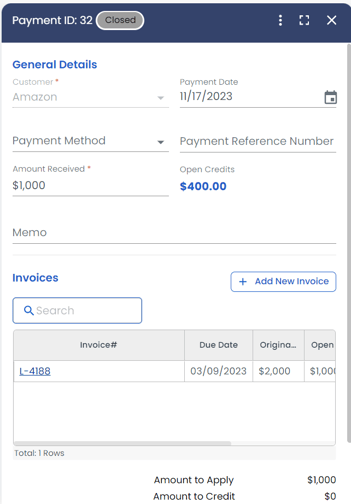Payment Management
Invoices
Table of Contents
Overview
Manage your payments and apply them to invoices within LoadOps. Make a single payment for multiple invoices or pay for one invoice in multiple installments.
Payments Page View
The payments page houses all received payments and can be found under Finance ▶️ Payments.
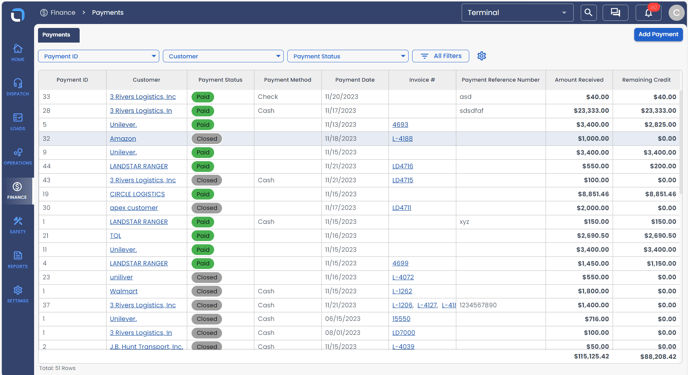
The payments page displays Paid and Closed payments.
Paid: Payment status will be "Paid" when remaining credit > $0
Closed: Payment status will be "Closed" when remaining credit = $0
Add Payments
Payments can be added from two places:
- From Payments page
- From "Receive Payment" action on Invoice
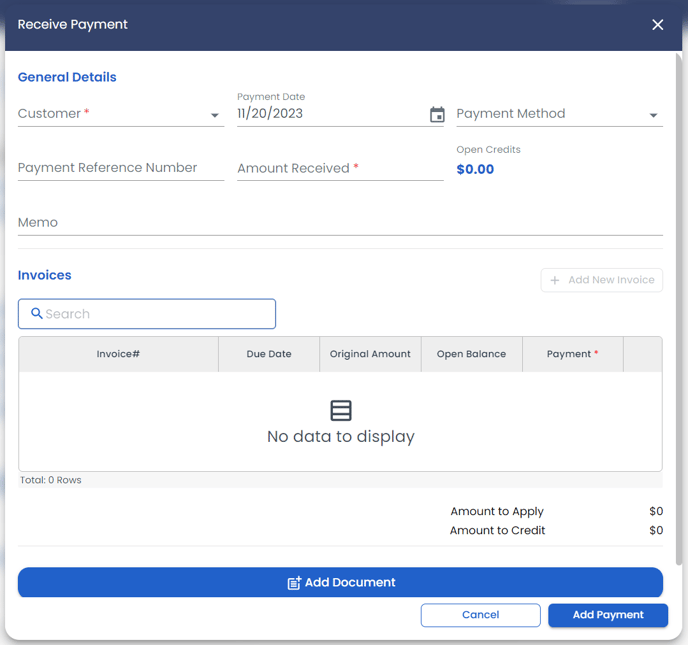
When applying directly from the invoice, the customer and selected invoice will auto-populate. When adding a payment via the Payments module, you will need to specify the customer and the invoices you would like the payment applied to.
Customers can make advance payments for a given load or can maintain an overdraft account with the carrier where you can apply the overpayment to new invoices.
Payments Sidebar
Almost identical to the "Add Payment" window, you can pull up the payments sidebar by selecting a payment ID from the list. From here, you can add additional invoices that the payment should be applied to.