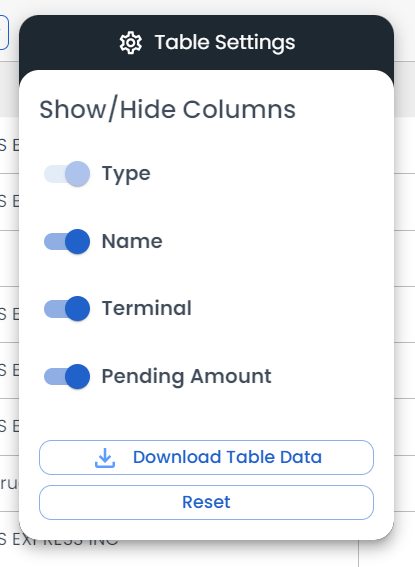Settlements
Table of Contents
Creating Settlements in LoadOps
Settlements are used to capture expenses & reimbursements in LoadOps.
Under the Finance▶️Settlements page, expenses & reimbursements are grouped by Driver, Tractor, or Web User (generally the dispatcher).
You can batch create settlements by selecting multiple pending groups or individually by opening a pending settlement and selecting one or more expense/reimbursement items.
Once you are happy with your selection, you can click on "Create Settlement".
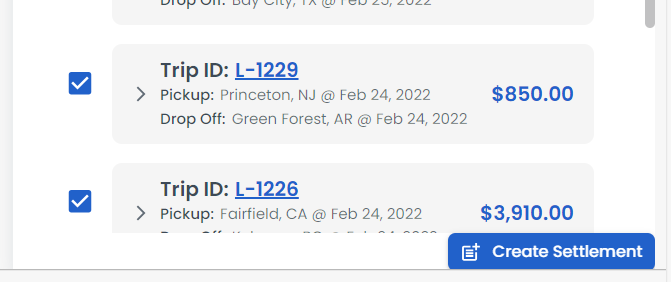
You can also edit and delete payments under each individual trip via the Finance tab.
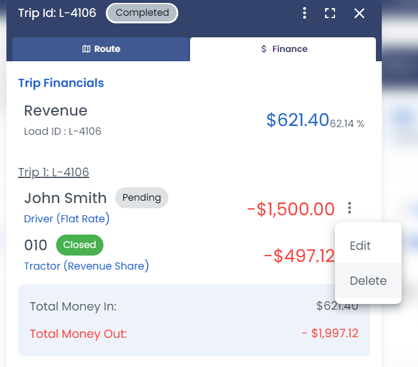
When batch creating settlements, you will need to set the time period of expenses/reimbursements that you want included. If an item falls outside of the time period, it will remain in pending status.
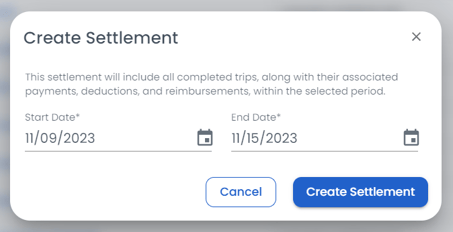
Once created, a settlement can exist in one of three statuses; In Review, Reviewed, or Closed.
Looking to set up payment terms? Click here to read the article.
Settlements Panel
The settlement side panel can be used to modify settlements and add/remove pending payment items.
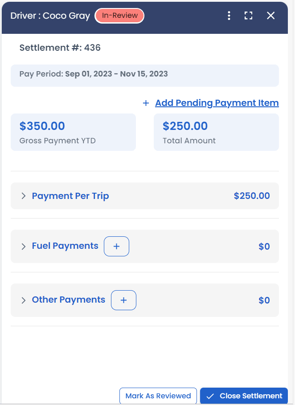
Excluded payment items for the pay period can be selected via the "Add Pending Payment Item" window. From there you can select any additional items to add to the currently selected settlement.
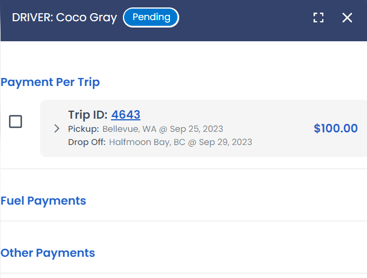
Closed settlements cannot be deleted or edited. You will need to click on the closed settlement, go to the 3 dots at the top of the side card, and then mark it as "reviewed" or "in review" status to make additional changes or delete the settlement.
Settlement Page
Settlements are housed in the Finance▶️settlements page under In Review, Reviewed, or Closed. Use the page filters to sort by Type (driver/user/tractor), Name, and Status.
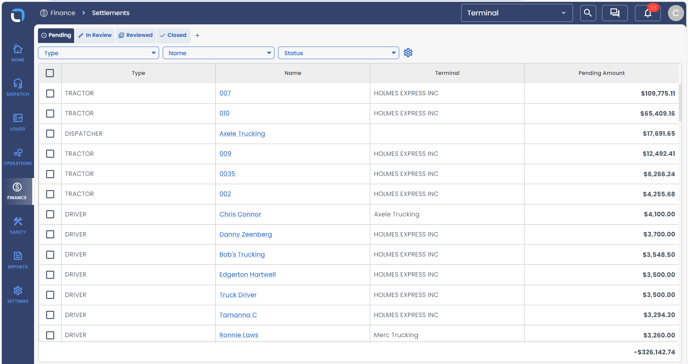
Data Export
Download a copy of all your settlements by clicking on Table Settings and selecting the Download Table Data option.