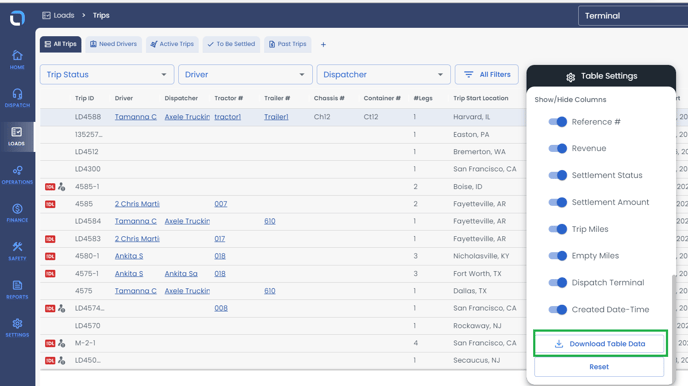Trip Page
Table of contents
Overview
All Trips are housed under Loads>Trips. From here trips can be filtered and trip data columns can be reorganized or hidden. Selecting a trip opens the Trip panel- learn more in our Trip Management article.
Trip page Views
Five frequently used filters have been preset as views. These views are shown as tabs on the trip page.

All Trips: displays all trips regardless of their status or filters.
Need Drivers: displays trips that are in Planned and Available status and require drivers to be assigned.Active Trips: displays trips in Assigned, Dispatched, and In-Transit status.
To Be Settled: displays completed trips that are currently in the "Pending and In Review" settlement status.
Past Trips: displays completed trips that have a "Closed" settlement status.
Custom View
A Custom View can be created in order to highlight trips relevant to your operations.
to create a custom view click on "+">Create View>Add a Name of the view>Pick the data>Add the Filters>Save View.
Filters
Trips can be filtered based on the trip data below:
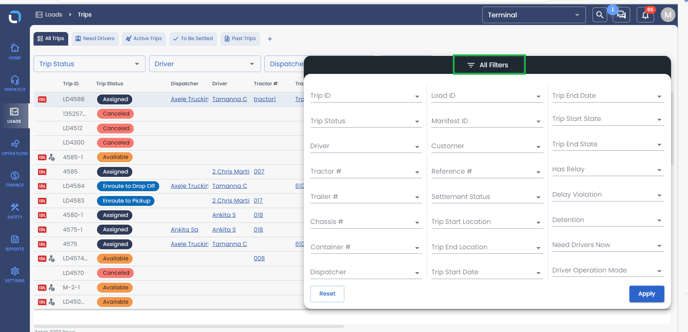
You can rearrange the columns in your table to make the data more relevant to your operations. Simply drag them to the desired location.
Table Settings
The following columns can be hidden or shown using the table settings.
| Trip ID | Container # | Reference # |
| Trip Status | # Legs | Revenue |
| Brokered | Trip Start Location | Settlement Status |
| Driver | Trip end Location | Settlement Amount |
| Carrier | Trip Start | Trip Miles |
| Dispatcher | Trip End | Empty Miles |
| Tractor # | Load ID | Dispatch Terminal |
|
Trailer # |
Manifest ID | Created Date-Time |
| Chassis # | Customer |
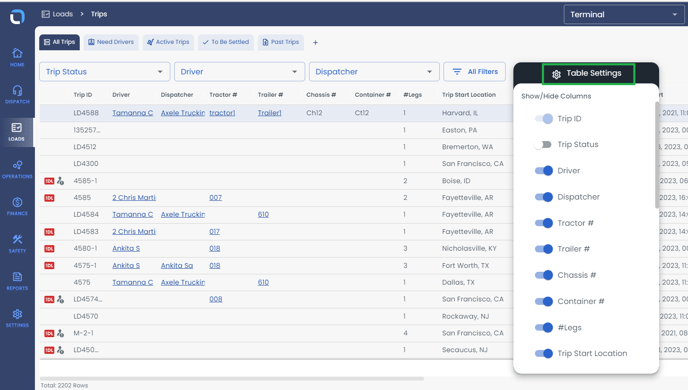
Export trip data by going to Table Settings>Download Table Data.