Equipment
Overview of managing equipment in LoadOps
Table of contents
Adding Equipment
Tractors & trailers can be added into LoadOps by going to Operations>Equipment.
Equipment can also be added via import. This is helpful when adding many tractors/trailers at the same time- in bulk.
To learn about importing, view our importing article here.
Equipment Statuses
| Equipment Status | Description |
|
The equipment is not assigned to a driver or being used on a current trip. |
|
|
The equipment is either on an active trip or has been assigned to a driver. |
|
|
This is a manually selected status and prevents the tractor/trailer from being assigned to a trip. Best used for equipment that is undergoing maintenance or repairs, but will be put back into operation in the future. |
|
|
This is a manually selected status and prevents the tractor/trailer from being assigned to a trip. Best used for equipment that is no longer with your organization. |
Equipment Side Panel Overview
General: Used when creating or editing the general details of a piece of equipment.
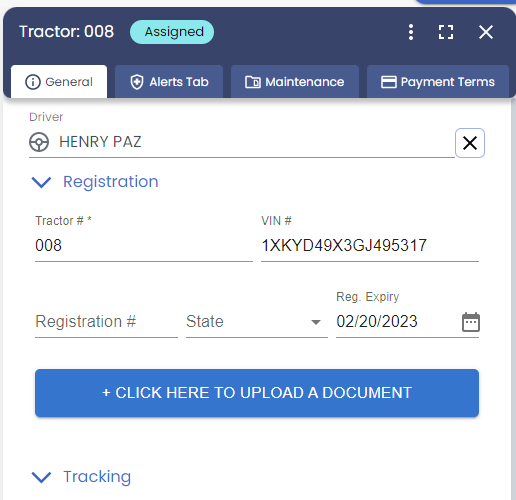
Alerts Tab: Used to add important alerts for equipment. If you don't see the alert type you wish to add, a custom alert type can be created under Settings>Alerts.
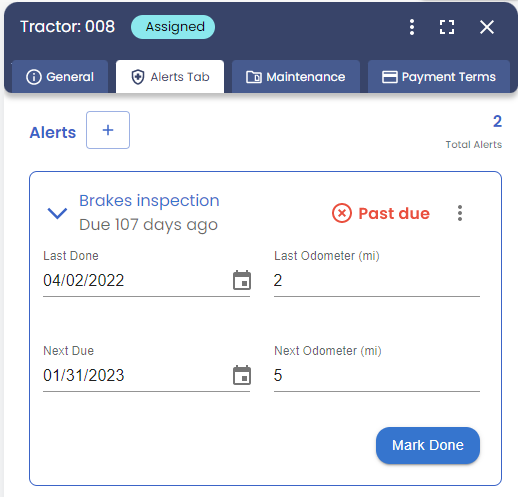
Maintenance: Maintenance events can be added manually and are logged for record keeping purposes.
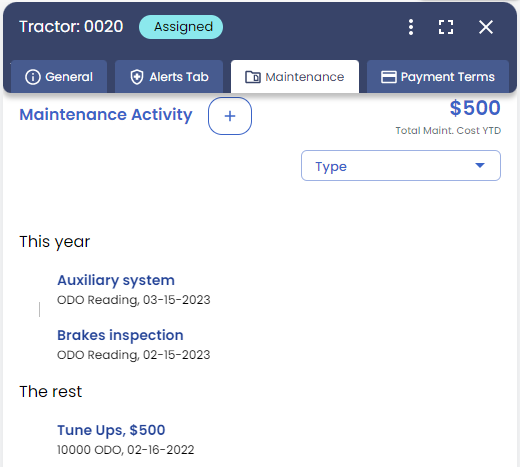
Payment terms: Equipment payment terms can be added here: these terms will be applied as settlements to future trips. Visit our Equipment settlement article to learn more.
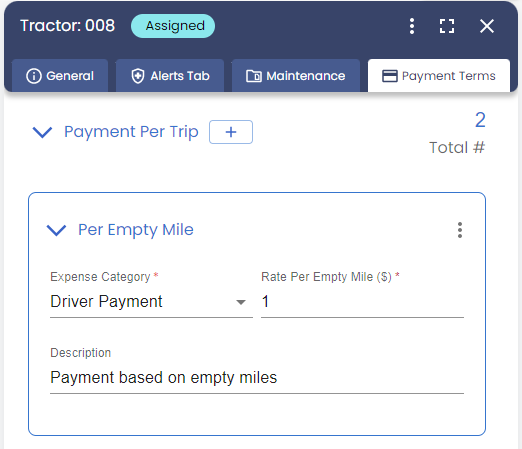
More Questions?
Visit our User, Driver & Equipment FAQs article to learn more!
