Expenses
Table of Contents
Overview
Expenses are used to capture costs & cash outflow in LoadOps. Expenses can be added to a load or directly or through the finance module under expenses or settlements
Adding Expenses
Expenses are categorized as either fuel expenses or other expenses. Additionally, multiple expenses can be imported in bulk for convenience.
Fuel Expense:
To create Fuel expenses, go to Finance>Expense>Add Fuel Expense.
The following details can be entered:
Transactions Details
Company Card /Cash: The money will be deducted from the Owner-Operator payment if the purchase was made from the company card and it will be a deduction in settlements.
Non-Company Card/Cash: The money will be reimbursed to a company driver if the purchase was done from his bank card and will be reimbursed in the settlement.
Gross Amount: It is the total of all line items. If any change in the net amount, the gross amount is always auto-adjusted to match the Expense Amount.
(Expense Amount = Gross Amount - Discount Amount)
Date: The date when the expense is created.
Fuel Details
Fuel Type: Fuel Type: You can select a fuel type such as Diesel, DEF, Reefer fuel, and more from the standard list. This selection is important for IFTA calculation if the expense is associated with a tractor.
Fuel Quantity: This is the numerical value of fuel quantity which is used in the IFTA calculation if a tractor is linked with the expense.
State: Enter the state in which the fueling is done. This detail be used in the IFTA calculation if a tractor is linked with the expense.
Associations
Terminal Name: Auto-populate the value based on Tractor or Trailer selection. However, this section is editable.
Trailer/Tractor number: If the Equipment type selected is Tractor or tractor, enter or select the tractor/trailer number from the drop-down list.
Expense-related documents can also be downloaded for the admin to review.
Settlements:
Settlement can be added by clicking on the "+" symbol. This lets you create a deduction for the driver or Tractor.
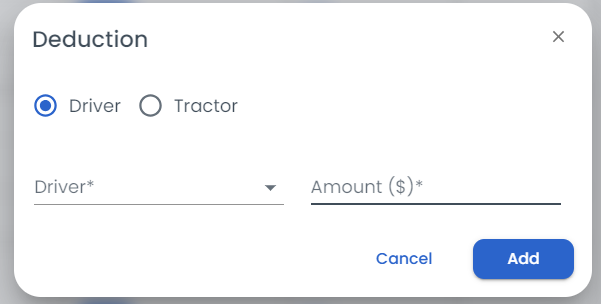
The settlement can be deleted by clicking on 3 dots.
Net Expense:
Net Expense is auto-populated based on Gross Amount and Discount Amount.
(Expense Amount = Gross Amount - Discount Amount)
Expense Status:
- Reviewed: By default, all created expenses are added with the status Reviewed.
- Need Review: An expense can be specifically chosen for review by selecting the "Need Review" option.
Other Expense:
To add an Other Expense, simply follow the same steps as adding a Fuel expense. The only distinction is that you have the flexibility to select the Expense category for the Other Expense. In contrast, Fuel expense already has a predefined expense category called Fuel Card.
Follow the guide below to enter an expense.
Don't see the right option when selecting the expense category? Add your own custom option by using the Manage Types feature: Help Article
Import Expense
Fuel and toll card expenses can be imported using the import button. Learn more about Importing here.
Expenses in the Load panel
An expense can also be added for a driver on the load page. Go to Load>select the load ID>Finance>click on the driver name>>+ Add Line item.
Follow the guide below to add an expense on the Load page.
To remove a pay item, simply click on the three dots located next to the amount and select the delete option.
You can learn more about this here Finance
Expenses in the Settlement section
Expenses can also be created within the Settlement section of the Finance tab. This allows you to add an expense to any settlement that is in the Pending or In Review status.
To create an expense, navigate to the Finance tab, then go to Settlements. Select the specific settlement ID and click on the "+" symbol located next to Other Payments. From there, you can add an expense by choosing the appropriate expense category.
Expense Page View
The Expense Page houses all expenses and can be found under Finance▶️Expenses.
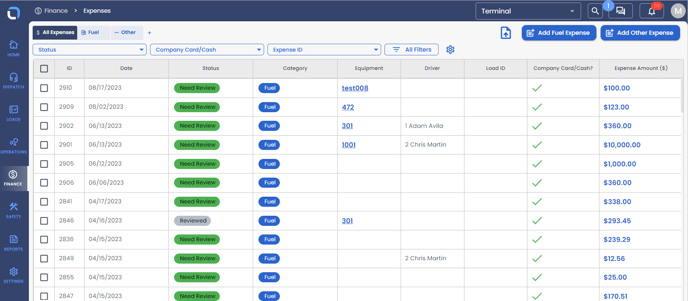
Select the expenses from here to perform the bulk actions like deleting and changing the status from Reviewed/Needs Review.
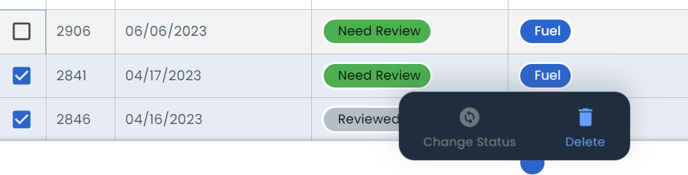
Filters
Select "All Filters" to adjust which expenses will populate the table.
Expenses can be filtered based on the data below:
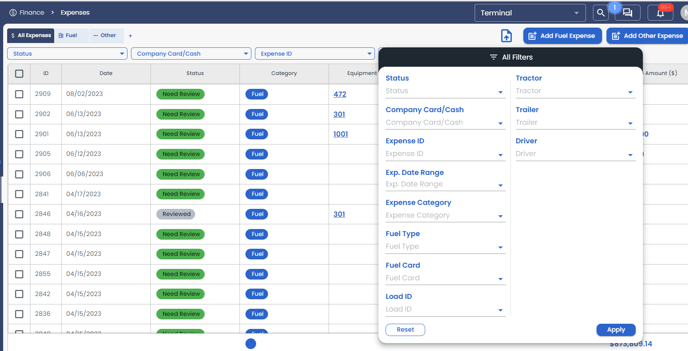
You can rearrange the columns in your table to make the data more relevant to your operations. Simply drag them to the desired location.
Table settings
The following columns can be hidden or shown using the table settings.
| ID | Company Card/Cash? | Created By |
| Date | Expense Amount ($) | Last Updated |
| Status | Settlement Amount ($) | Ref # |
| Category | Net Expense ($) | Description |
| Equipment | Settlement # | Fuel Card |
| Driver | Paid By | Fuel Quantity (US Gal) |
| Load ID | Paid To | Attachment |
Export expense data by going to Table Settings>Download Table Data.
